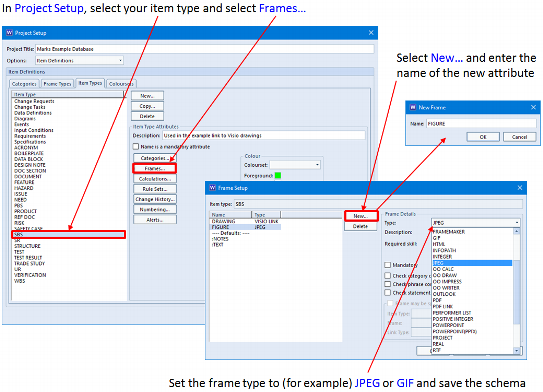It is often helpful to be able to store image(s) inside items in a Cradle database.
This is easy to set up. You simply add one or more new image ‘frame’ attribute(s) to the type of item in which you want to store images, such as your test cases, or your System Breakdown Structure (SBS). To do this:
1. Start WorkBench and login to your database as a user with PROJECT privilege so you can change the schema
2. Select ‘Project Setup’ from the ‘Project’ tab to open the schema
3. With ‘Options’ set to ‘Item Definitions’, select the ‘Item’ type (this is the default)
4. Select the item type and select ‘Frames…’
5. Select ‘New…’ and enter the name of the new image attribute, such as: figure
6. Set the new attribute’s frame type to be an image (with no frame type, the frame stores plain text), such as GIF or JPEG (provided with all Cradle systems)
7. Select ‘OK’ to close the schema
Now any/all items of your chosen item type can have a figure frame that can contain an image. When you view the attribute, the image will appear. You can capture images from external documents into the attribute using Document Loader. You can include the images in reports and in documents published by Document Publisher. If you edit the image, then the change history will store the images from before and after each edit.
We hope that this is helpful!