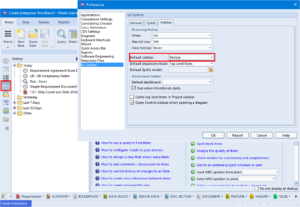Choose Your Bars
You may have reason to make sure some users don’t see a particular sidebar or sidebars. For example, a customer seeing the Plans sidebar is not necessary if they are not involved in planning.
Setup
Within Project Setup there is a section for User Settings. This section is used to set many different options for Users. Under the User Types tab, different Sidebars and Default Start Pages can be set for each different User Type. A user must have the PROJECT privilege to be able to set these options.
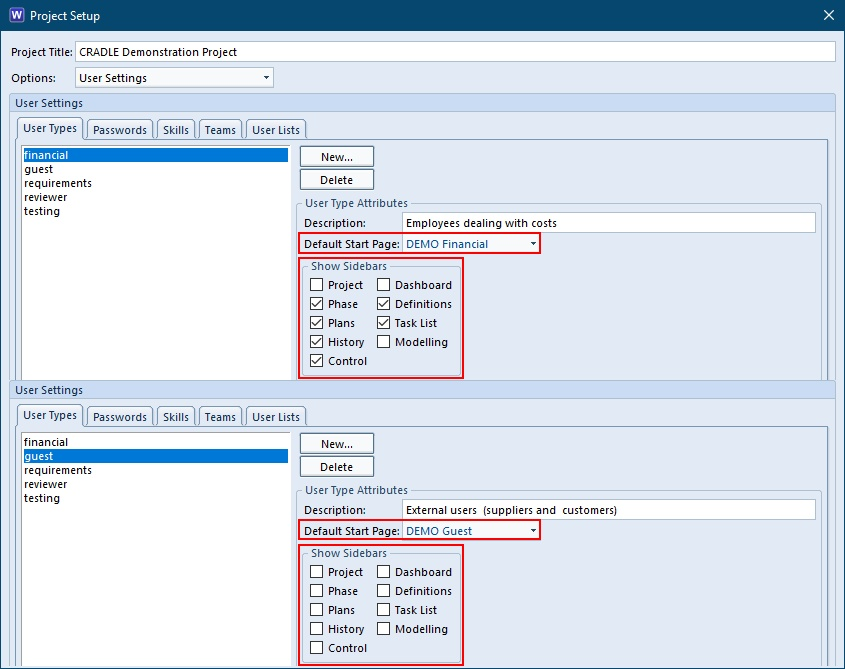
A User Type can have all, some or none of the sidebars selected. If none of the sidebars are selected then a user would use the options set for them on a Start Page only.
These settings can then be used in conjunction with a Users Preferences in which they can set a Default Sidebar to show on logging into a Project.
User Choice
The sidebars a user can see in the User Preferences are only the ones assigned to their User Type. They can then set which of those assigned to them will show when they first log in. This option may also be set to ‘None’ so no sidebar shows when a user firsts logs in.
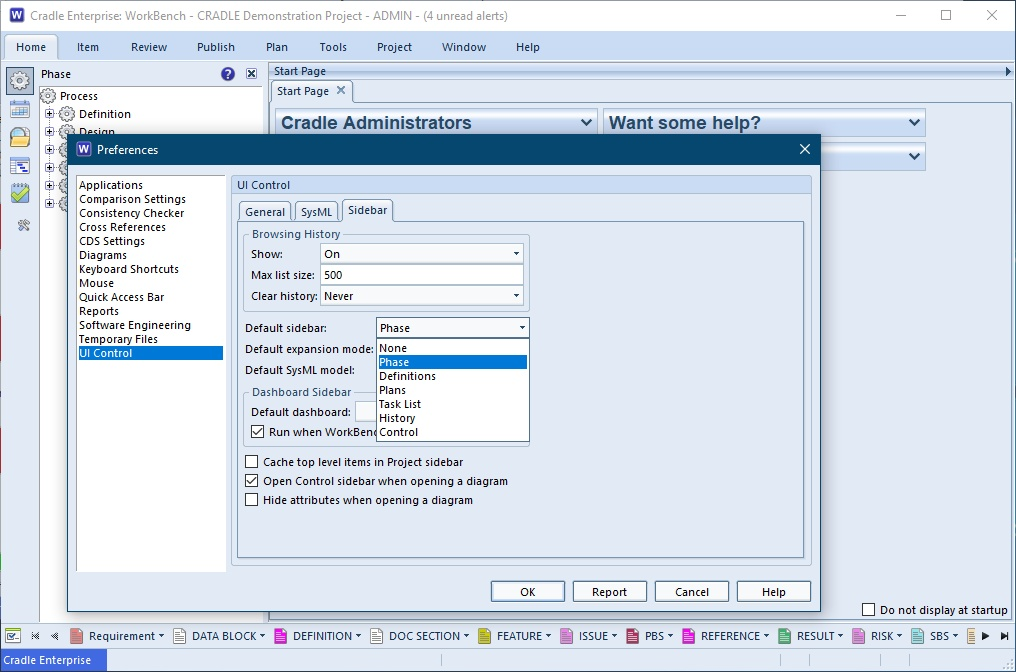
The settings are honoured no matter how a user logs in either through the UI, Project Manager, or through a command prompt. The only time this can change, is if a different sidebar is set when a user saves a Session. If they login using the saved Session then the sidebar showing at the time of the save will be opened instead.