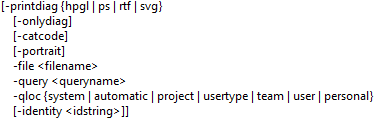Exporting
A user can export a single item’s text or binary frame and place it in a file using getframe. A batch file is great for this as a user can use copy and paste the same command line numerous times, replacing the identity for each line. Then when run, all the frames will be quickly exported.
The start of this command line is the same as for all main options, using the path and login details.
The -getframe options are as follows:

-getframe option sets the frame name to be output for the first item that matches the query or identity (if used).
-file sets the name and location of the file to be output
-query option sets the query to be used
-qloc sets the location of the -query option
-identity over rides any set within the used query
c_io.exe Batch File GetFrame Examples
"%CRADLEHOME%\bin\exe\windows\c_io.exe" -login admin,ADMIN,demo -getframe NOTES -file "C:\Temp\notes.txt" -query "Req - All" -qloc automatic
Using -identity
"%CRADLEHOME%\bin\exe\windows\c_io.exe" -login admin,ADMIN,demo -getframe TEXT -file "C:\Temp\REQ-2_TEXT.txt" -query "Req - All" -qloc automatic -identity "REQ-2" "%CRADLEHOME%\bin\exe\windows\c_io.exe" -login admin,ADMIN,demo -getframe PICTURE -file "C:\Temp\REQ-9_PIC.jpg" -query "Req - All" -qloc automatic -identity "REQ-9"
Helpful other c_io options
There are several helpful options especially when using in a batch file.
-log allows a user to specify a name for a log. This is the log that will have the details of the actions performed during the import.
-noldap allows users to bypass using LDAP when running a command line or batch file.
-errorstack option is for logging any issues with the import
"%CRADLEHOME%\bin\exe\windows\c_io.exe" -login admin,ADMIN,demo -export "C:\Temp\all3.exp" -type all -noldap -errorstack -log "C:\Temp\all4_log.log" "%CRADLEHOME%\bin\exe\windows\c_io.exe" -login admin,ADMIN,demo -export "C:\Temp\pdb3.exp" -type pdb -noldap -errorstack -log "C:\Temp\pdb3_log.log" -verbose
Options not used within a batch file
There are a couple of options that are not used in a batch file. The reason is that they are only useful in a command line, in a command prompt as they show pop ups with information on them.
-ver lets the user see what the version number, date and time of the build they are using.
-help option allows a user to see the command line options.
Links to Other Batch File Options
Read Publishing a Formal Document Using a Batch File article for information of formal documentation.
Details of importing can be read in Importing Using c_io in a Batch File