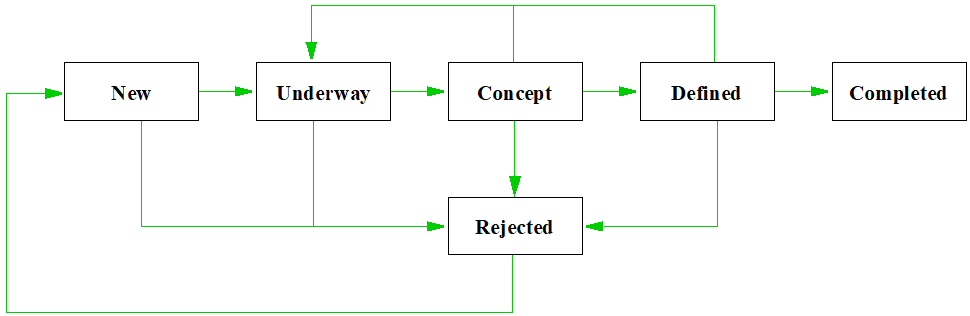Cradle Product Range Overview
Integrated Systems Engineering from the Desktop to the Enterprise
Manage all information for the entire lifecycle with full traceability, metrics, quality checks and performance indicators, all linked to your project schedules.
- Supports the full systems development lifecycle at system, subsystem and lower levels
- Integrates in one product features normally spread across separate tools from different vendors
- Completely user-definable and user-extensible with point-and-click UIs
- Manage any information, including requirements, models, risks, interfaces, tests and verifications
- Built-in CM, baselines, formal change control and user-defined workflows
- Scalable to millions of items of information
- Scalable from one to thousands of users
- Web and desktop applications, user-definable UIs
- Rapid deployment facilities
- Embed process in tool UIs, minimised user training
Cradle is a complete multi-user solution to manage, trace and document all data in your agile, and phase-based projects.
Capture information from external documents and tools, and track changes. You can build new sets of requirements, analysis, architecture and design models, tests or verifications, and link them to the source data and to each other. Check the consistency and quality of this information, and prove the integrity of the models and other data with bi-directional coverage and traceability analyses.
Customers’ confidence can be raised with proof that your work satisfies its sources and constraints, and will meet their needs.
Easily track progress with metrics and KPIs and link to your WBS and actual progress to your project planning tools.
Manage users’ work with user-defined CM, workflows and access controls, and multi-team collaboration and discussions.
Cradle is a complete product range, from single-user requirements management to enterprise scale, multi-user collaborative environments. All are fully compatible with each other, sharing their architecture, database and I/O formats. You can start with a single-user tool and migrate to the multi-user Cradle Enterprise product, seamlessly and easily.
What does Cradle Include and Support?
All Cradle systems include:
- Introductory overview
- Tutorial, to teach the UI
- Start Page of shortcuts in the UI for new users
- A guide for creating and working in a new project
- Example configurations suitable for many different processes, each with its own process guide
- A range of user guides
- Fully indexed, searchable help
Cradle supports all variants of Windows and Linux. Different platforms can be mixed in a Cradle deployment. Cradle servers are designed to run 24×7, unattended, and need no administration. No routine upkeep is needed.
Virtual servers and clients are supported. Supports IPv4 and IPv6. Cradle may be served as SaaS using all popular web and non-web remote deployment tools. Can be served through firewalls and from DMZs.
Includes access, security and licence usage logs, and a range of management reporting tools.
Supported Platforms
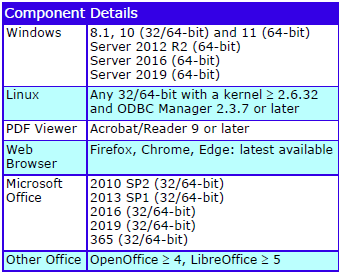
Deployment
Cradle systems are installed on your computers. Cradle is also available as SaaS in a subscription where you choose the features required, the number of users to be supported, and how long you want to use Cradle.
Product Characteristics and Features
The characteristics and features of all Cradle products are shown below:
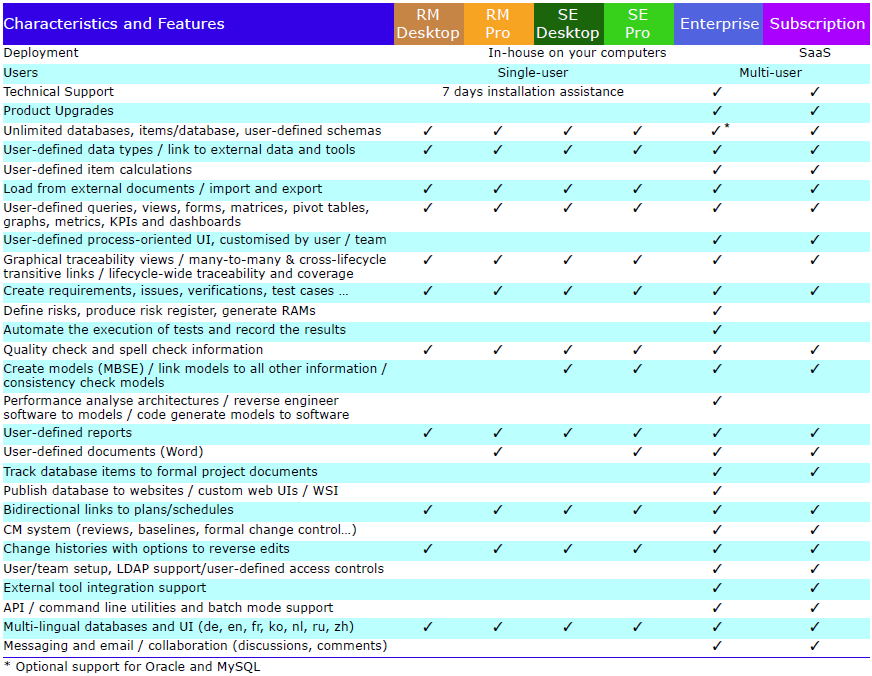
Product Range Highlights
- Applies to agile and phase projects
- Application lifecycle management
- Requirements management
- Modelling / MBSE / SysML / UML
- Test Execution / Risk Management
- Full lifecycle integration
- V&V
- Reporting / document publishing
- Metrics
- Dashboards
- Project plans
- User-defined UIs
- Custom web UIs
- Configuration management
- Single user and multi-user


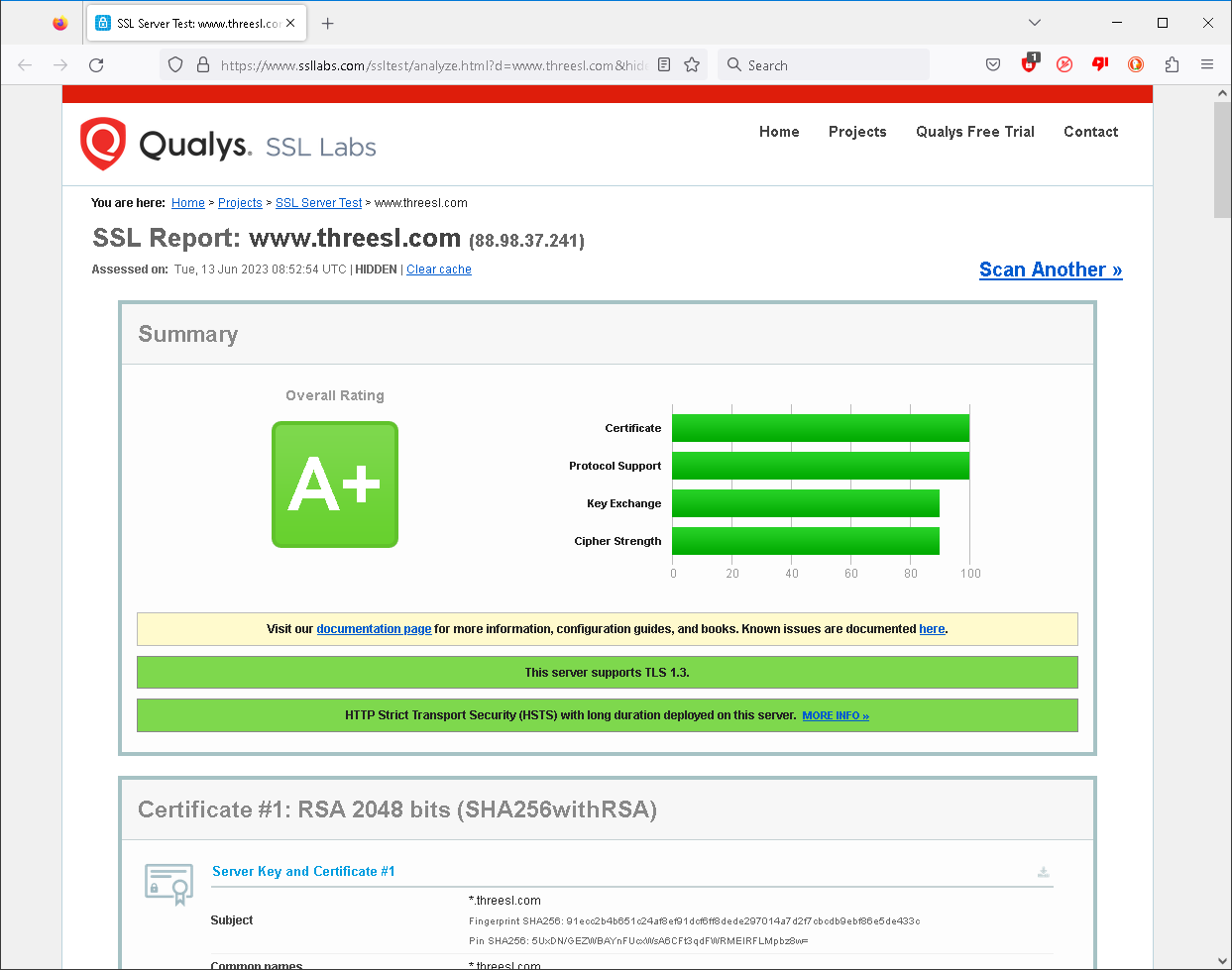
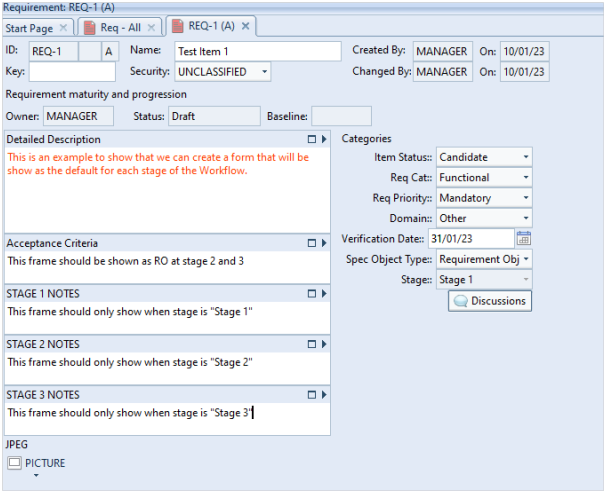
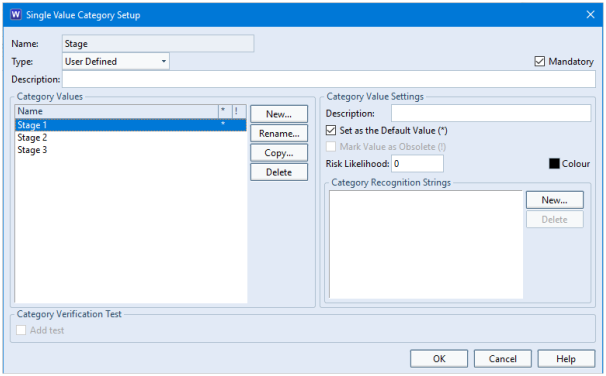
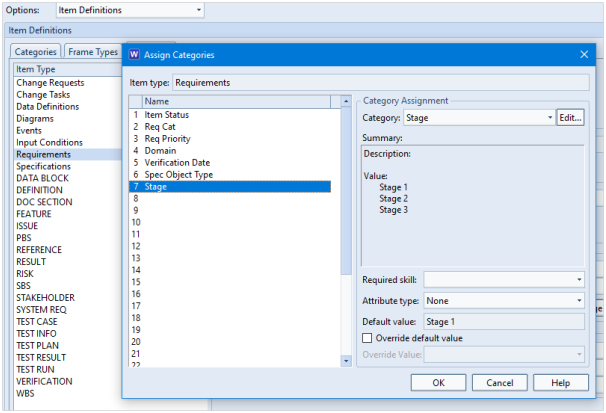
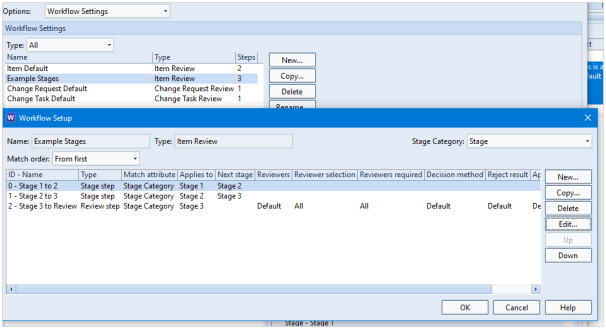
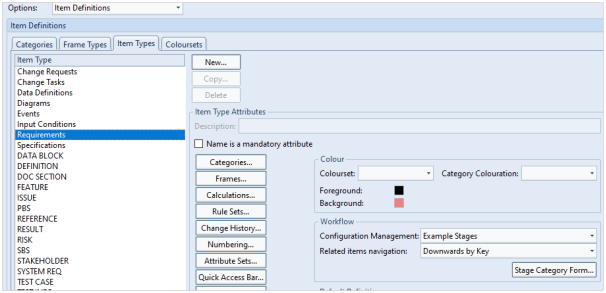
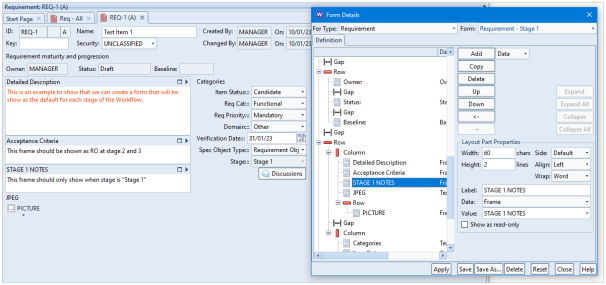
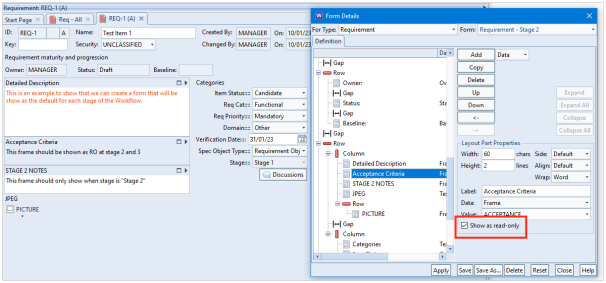
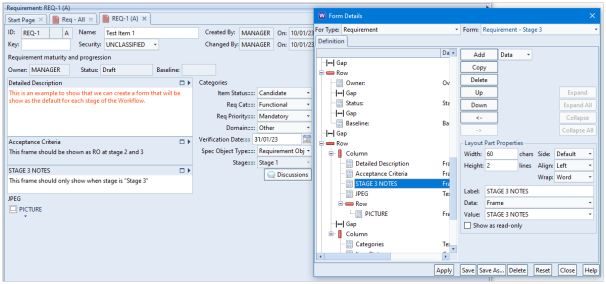
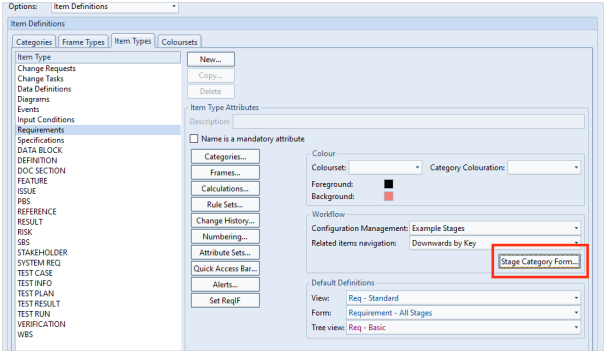
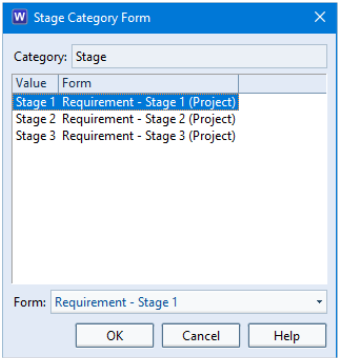
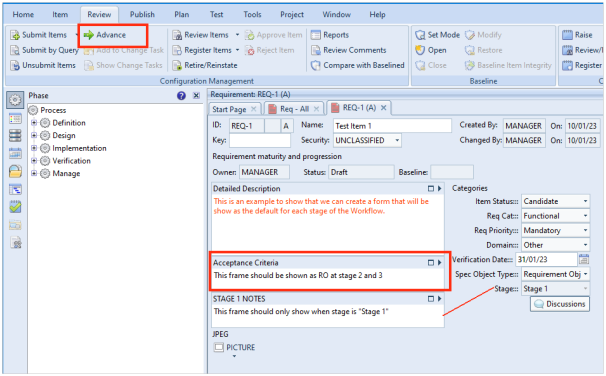
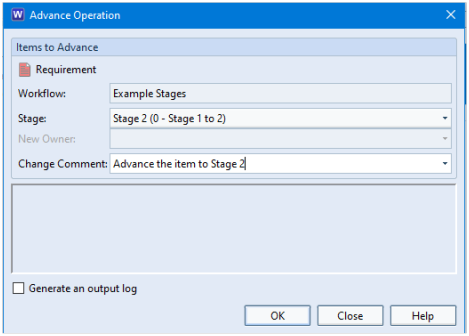
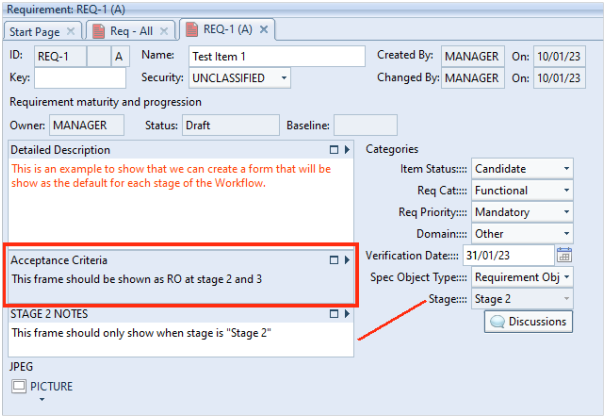
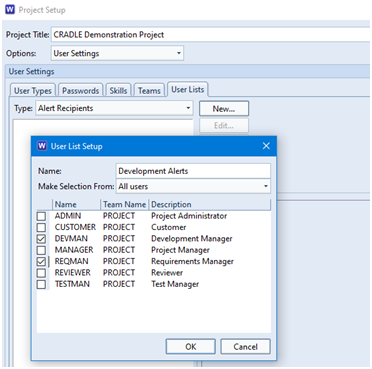
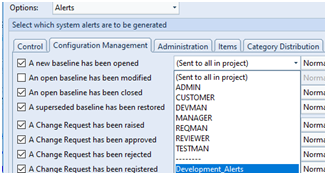
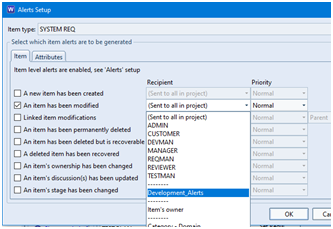

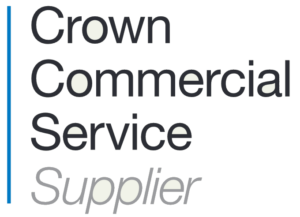 and that Cradle is available as a variety of SaaS services through Lot 2 in this framework, and a range of training and consultancy services are available through Lot 3.
and that Cradle is available as a variety of SaaS services through Lot 2 in this framework, and a range of training and consultancy services are available through Lot 3.