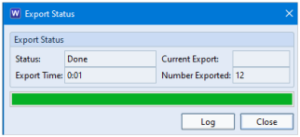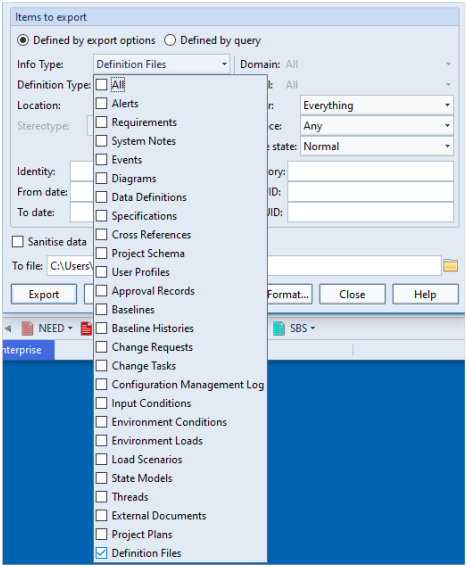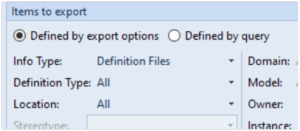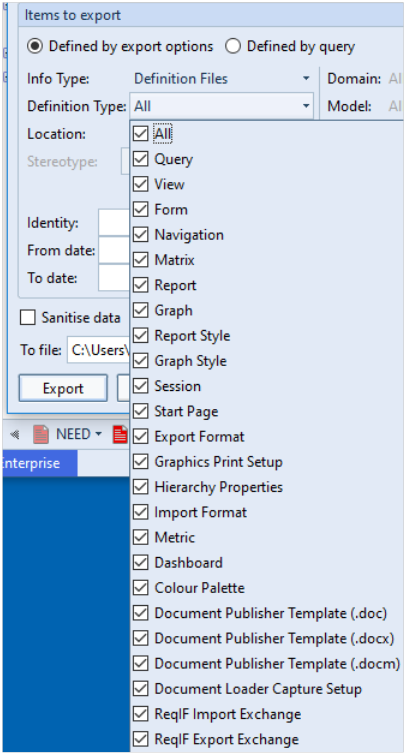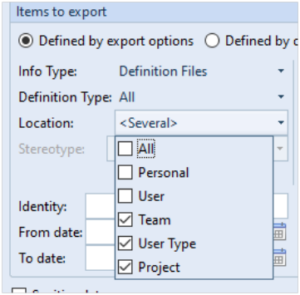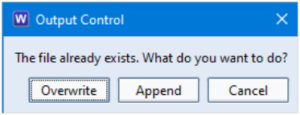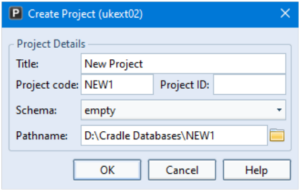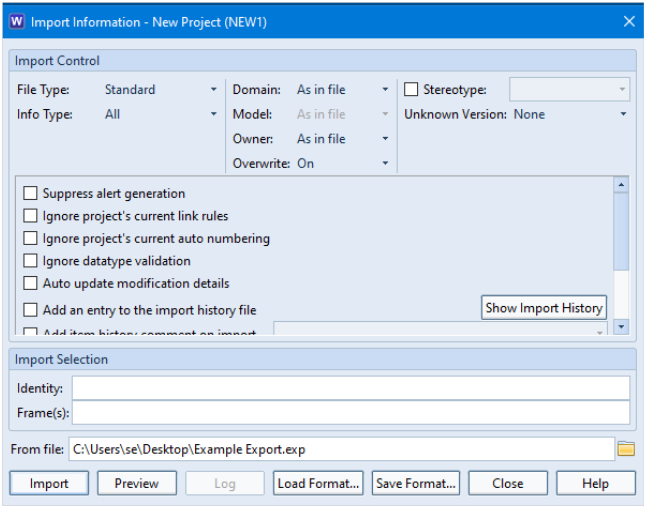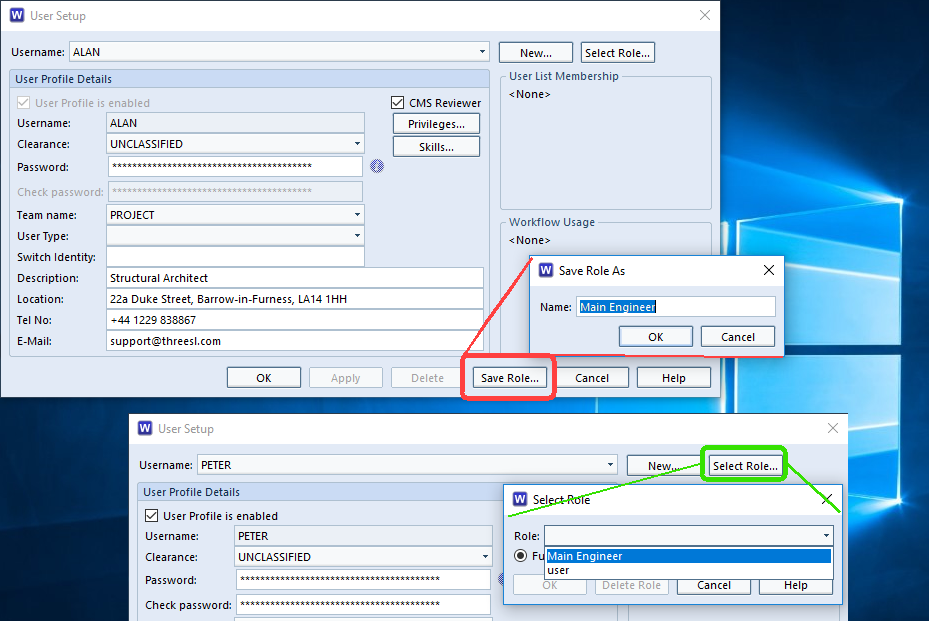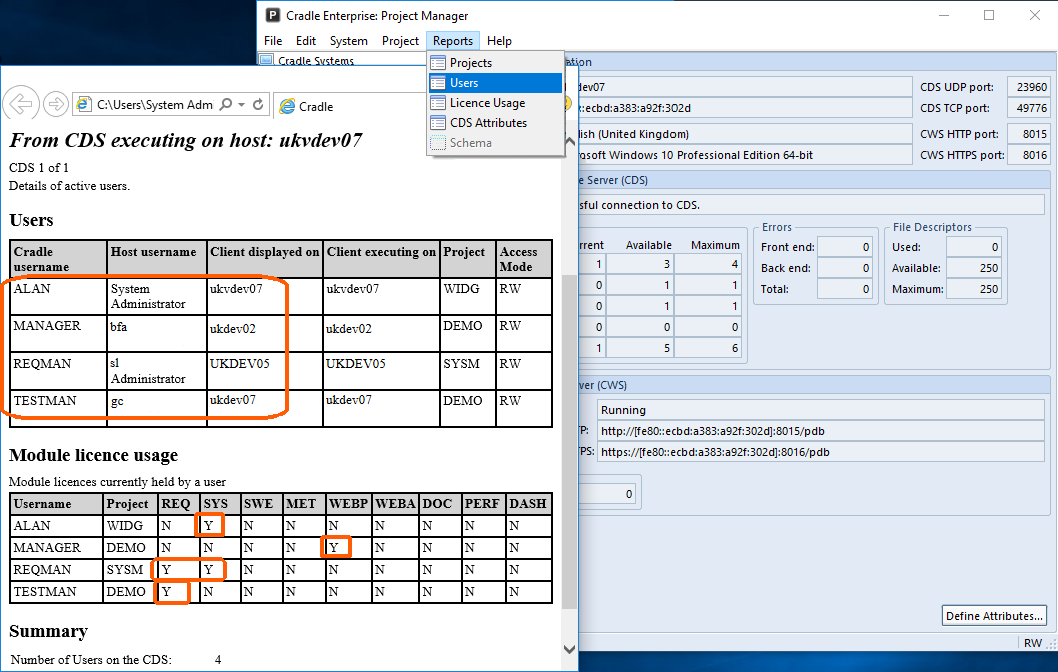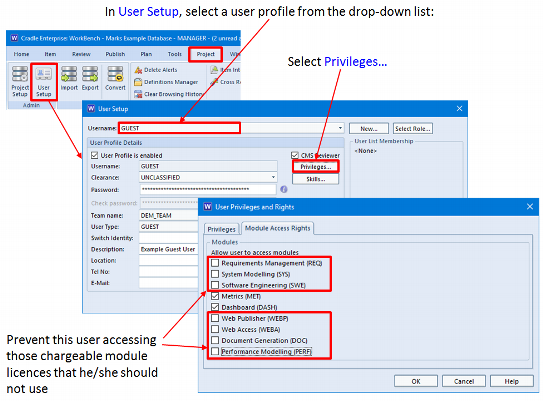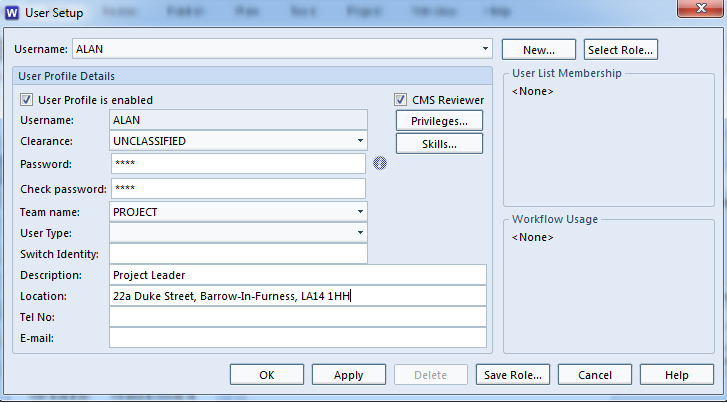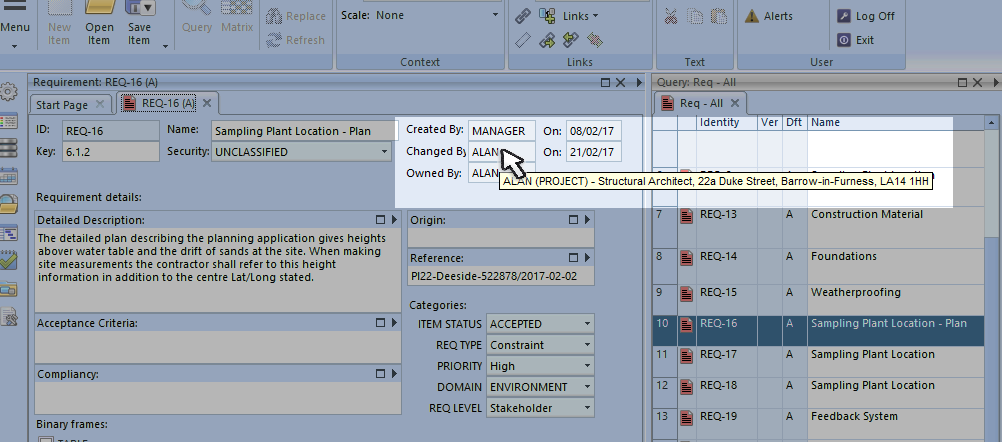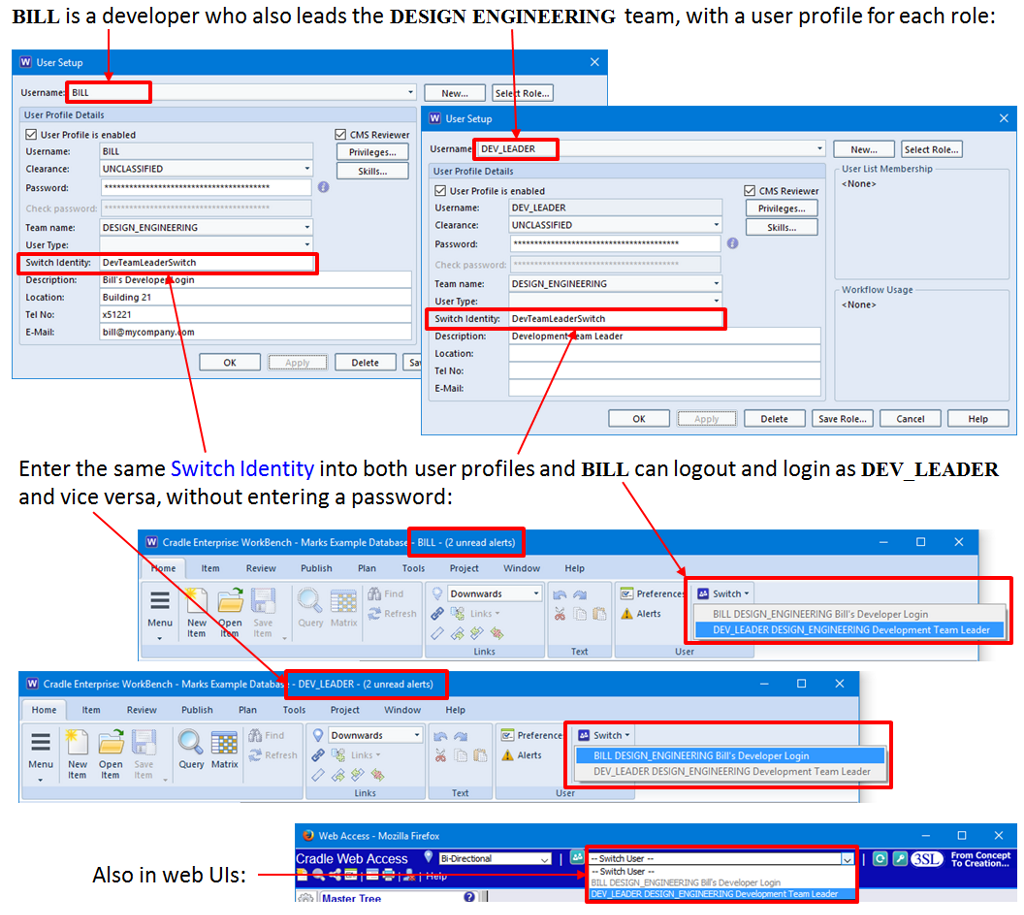The Problem
I want to create a new database that is a copy of a pre-existing database minus the actual data.
Cradle Project Environment
The environment for the Cradle project will contain:
- Project Setup
- Supporting definition files (views, forms, queries, documents etc.)
- Users*
*If you will have the same users in the new project that are in the existing project.
The Solution
To avoid the Personal and/or User definition files being part of this import, we would suggest the following:
- Log in to the existing project as MANAGER
- Select Project > Export
- In the Export dialog set Owner to Everything and Info Type to Project Schema and User Profiles (if users are required, see comment above)
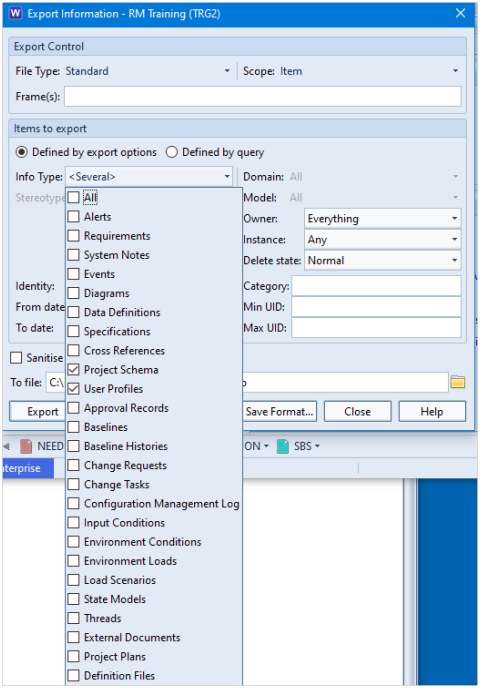
- Press Export to create the export file and close the Export Status dialog but do NOT close the Export Information dialog:

- In the Export Information dialog, change the Info Type to ONLY show Definition Files:

- You will see that some new options appear – Definition Type and Location:

- The Definition Type option allows you to specify the types of definition file to be included in the export. For this example, we will leave this as All:

- The Location option defines which location you are exporting the definition files from.
Users may have created Personal or User definition files that might not be relevant to the new project.
Personal and/or User definitions might only have been useful to an individual person rather than the project so could be omitted.
In this case, we would only need to select Team*, User Type* and Project* It may only be necessary to select Project

- Press the Export button again. This will present you with the option to Overwrite, Append or Cancel. Select Append:

- In Project Manager, create your new project with an EMPTY schema:

- Log into the new project as MANAGER
- Select Project > Import and set Owner to As in File and Overwrite to On:

- You will see that your new project contains:
- Users
- All the Project Setup information including the phase hierarchy and all supporting definition files
Summary Note
If you had NOT chosen to append the definition files, it is highly likely that the phase hierarchy from the existing project would not work in the new project and would produce errors.
These definition files are important to define the WorkBench environment.
Also, if you had chosen to export all the definition files, this may have resulted in numerous views, forms, queries, documents etc., that are not particularly relevant or accepted into project definitions.