The Cradle UI displays information inside tabs. These tabs are grouped into panes. You can design your Cradle UI with a set of panes grouped in nested rows and columns in your preferred layout. This layout is called a session. Using sessions is the easiest way to maximise your productivity with Cradle.
You can save your current layout of panes, and the tabs inside them, in a session. You can then restore this session when you login to Cradle. When you do this, Cradle will restore the panes, organise them in your preferred layout, and where possible, automatically recreate all of the tabs inside each pane by re-running queries and so on.
The result is that when you login to Cradle and specify a session, your Cradle UI will look the same as it did when you last logged-out.
This will save you a lot of time and help you to complete your work more quickly and effectively!
Working With Sessions
Using sessions is very easy:
- You can save a session at any time
- You can specify a session when you login.
Saving a Session
You can save your current WorkBench layout as a session by clicking Save As in the Session group in the Window tab in the UI’s ribbon:
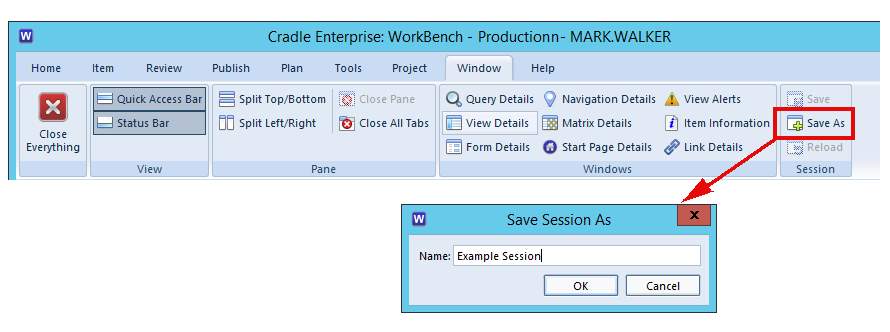
You will be asked to enter a name for the session. When you are working in WorkBench with a session, you can update the saved session to match your current layout of panes and tabs by clicking Save,
Using Sessions
When you next login to Cradle WorkBench, you can choose your session from the drop-down list in the Login dialog:
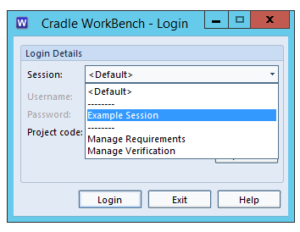
and your layout of panes and tabs in the session will be restored, re-running queries and so on as necessary.
You can also reload the session that you chose at login by selecting Reload. from the Session group in the Window tab in the UI’s ribbon.

