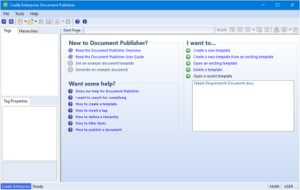Most Cradle users publish documents. Many users publish formal documents. When a formal document is published, Cradle:
– Increments a version number for that document, each formal document can exist in many versions
– Keeps a permanent copy of the document in the database
– Updates a register of formal documents with the title, issue, issue date and reference of the new version of the formal document
– Keeps a record of which item instances have been published in that version of that document, so if an item is to be changed, you can see the documents where it has been published so you know which formal documents need to be reissued
You can compare versions of formal documents. This uses Word’s document compare feature that shows the changes between the formal document versions with change bars, underlined and strikethrough text.
But, Word has a problem comparing large and/or complex tables in such documents. This problem affects Word 2007, 2010, 2013 and, we suspect, 2016. You will see the problem as a small dialog with the message ‘Word was unable to compare the documents’.
There is a solution to this problem that works for Word 2007, 2010, 2013 and, we expect, 2016. The solution is to create a new key in your definitions in the Windows registry. You may be able to edit the registry, or it may be limited to your IT. Be careful if you edit the registry as you can seriously damage Windows.
The solution is:
– Start regedit, for example, press Windows+R, enter: regedit and click OK
– Find the key: HKEY_CURRENT_USER\Software\Microsoft\Office\<office version>\Word\Options
Where <office version> is 12.0 for 2007, 14.0 for 2010, or 15.0 for 2013
– Select: Edit -> New, and choose: DWORD (32-bit) value
– Enter the name for the new key: DocCompareLargeTables
– In the regedit UI, select the new key, right click, choose Modify, enter the value: 1 and click OK
– Close regedit
We hope that this is helpful!