Scenario
Having developed a schema, added item types, defined workflows, tailored categories to your process, a new project starts. The last thing you want to do is start from scratch defining the it all over again.
Solution
If you have a really useful setup that you want to reuse in a new project then simply “drag’n’drop” it in Project Manager. Log into the projects with a user with privilege to import project settings and then drag the schema from the developed project to your new project. The alternative would be to export just the project schema from your original project and then import it into the new project. Whatever you do, you don’t need to start typing and clicking to create a new project setup.

Reporting on a Project Schema
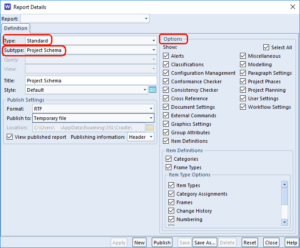
In order to see the Project Schema in a tabular form, log into the project from Project Manager and simply select the Schema in the tree. Pressing the Publish button will output this as a report. If you want finder granularity of what shows in the report open WorkBench and run the Standard Report “Project Schema” from the Publish->Reports tab.

