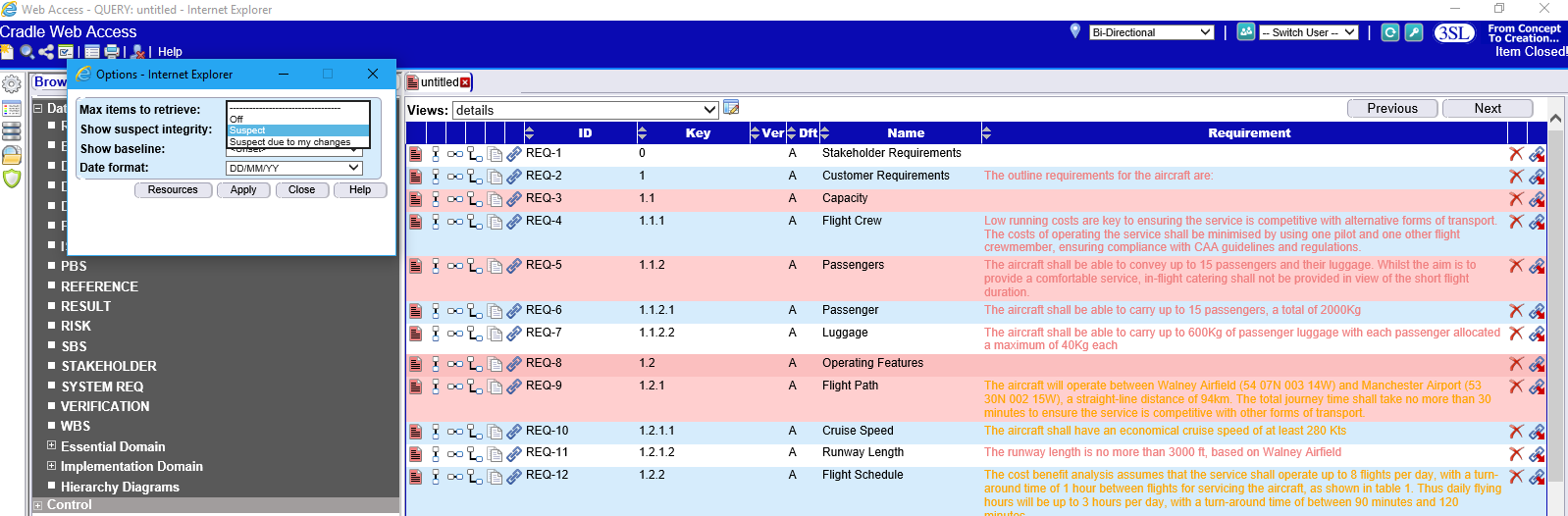Showing Suspect Items
Changing an item may impact related items. For example, changing a stakeholder requirement may necessitate changes to the system requirements linked to it, cascading the change to the product configuration items.
Item integrity shows items that are ‘suspect’
Items are classed as suspect when an item changes after a link was made:
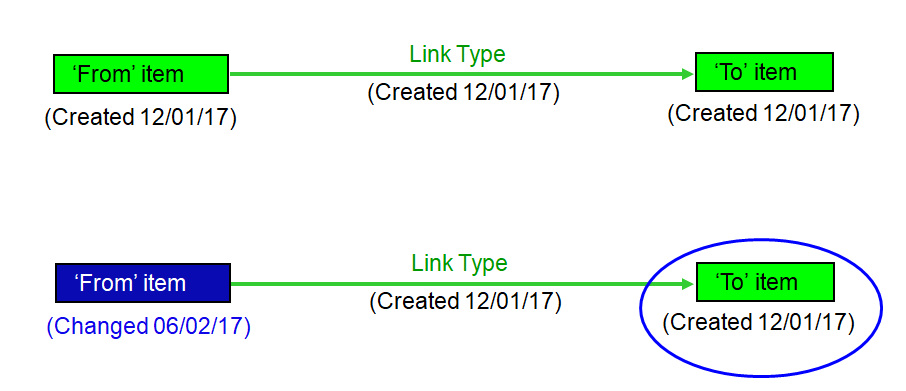
Cradle provides three methods of showing items that are suspect which can be set/chosen in Preferences, these methods are:
- Off
- Suspect
- Suspect due to my changes
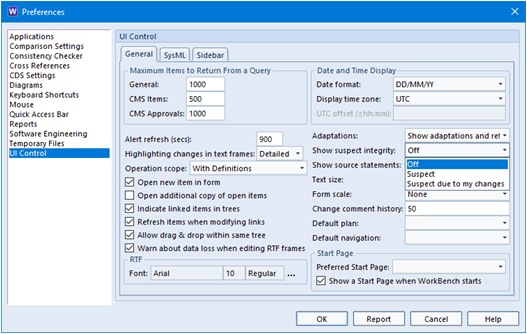
If you enable Suspect or Suspect due to my changes in preferences, suspect items will be shown in red.
Confirming Integrity
Once you have reviewed the item suspect item there are two courses of action. One to change the item to comply with the changes ‘further up the hierarchy’, or just to confirm there are no changes needed. Integrity can be confirmed by a user-with read-write access, confirming integrity is recorded in the item’s change history.
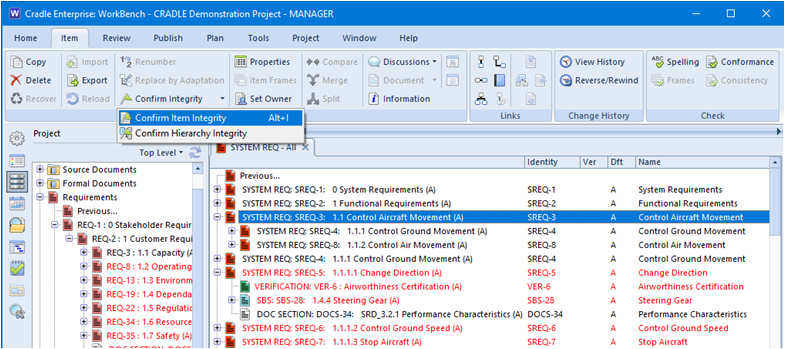
You also have the option to view suspect item in WebAccess you have to choose your method in options but items will be highlighted in red in queries if they are classed as suspect.