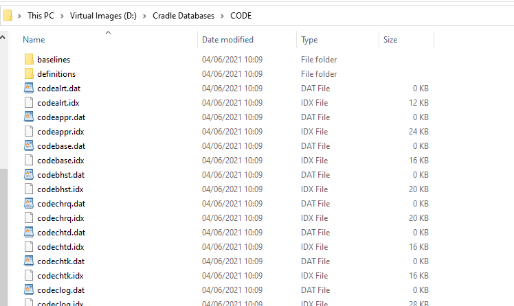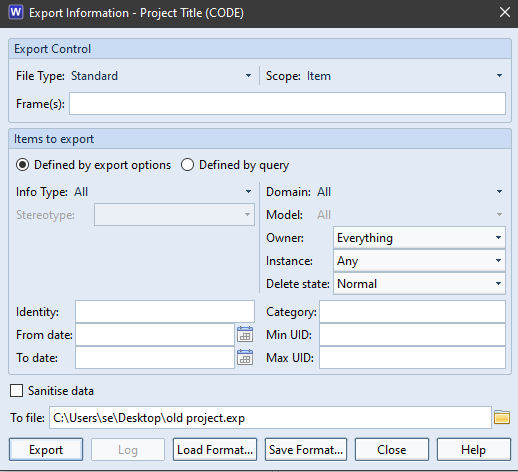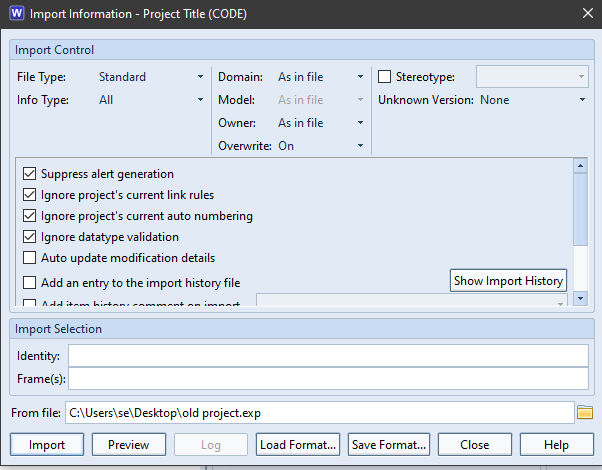Are you upgrading/updating your servers? Here we explain moving Cradle projects from an old server to a new server. There are two ways to do this:
- Moving projects to a new server with the same Cradle version
- Moving projects to a new server and upgrading to a new Cradle version
Both of these scenarios are detailed below.
Please note if users have Personal definitions, e.g. if they are are using Sessions, these will either need to be copied or exported and imported to the new server. Personal definitions are located in $CRADLEHOME\admin\definitions\personal and the folders have the users names. If copying the definitions they need to be placed in the same location within the personal folder.
New Server with Same Cradle Version
If you are not upgrading Cradle at this time, this is really simple to do.
- Create the Cradle projects on the new server with the same project code as previously created on the old server. Ensure the pathname is the location where the databases will be stored.

Create Project dialog - Copy the contents of the Cradle projects on the old server to the new server. The directory contains all of the data including user profiles, project setup, definitions etc.

Project Contents New Server with New Cradle Version
If you are upgrading the Cradle version as well as migrating to a new server, this is slightly more complex.
The safest method (although can be time consuming) is to create export files of the existing Cradle databases and then import them into the new server installation.
- When exporting the information from the “old” server, ensure Owner is set to Everything as shown below:

- Once the new version of Cradle has been installed on the new server, you need to create the Cradle projects on the new server.
- In the new project you can then import the data exported from the old server . When importing, ensure Owner is set to As in file, Overwrite is set to On and the top four validation checkboxes are selected:

- Repeat this for all projects
Another way to achieve this is to copy the project directories from the old server on to the new server and then manually convert the projects.
- Create the Cradle projects on the new server with the same project code as previously created on the old server with the pathname being the location where the databases will be stored.

Create Project dialog - Copy the contents of the Cradle projects on the old server and overwrite the contents of the newly created projects on the new server. The directory contains all of the data including user profiles, project setup, definitions etc.
- Manually run the necessary converters to ensure the new projects are in the same format as the new Cradle version installed. Please note this may be several converters if converting from a much older version.
Note: Please ensure the projects have been converted BEFORE logging in.