Want to run a Consistency Check on just a single diagram?
Consistency Check from the Project Sidebar
If the user doesn’t wish to open the diagram, to run a consistency check. They can just right-click on a diagram in the Project sidebar tree and select ‘More –> Consistency Check’ from the context menu.
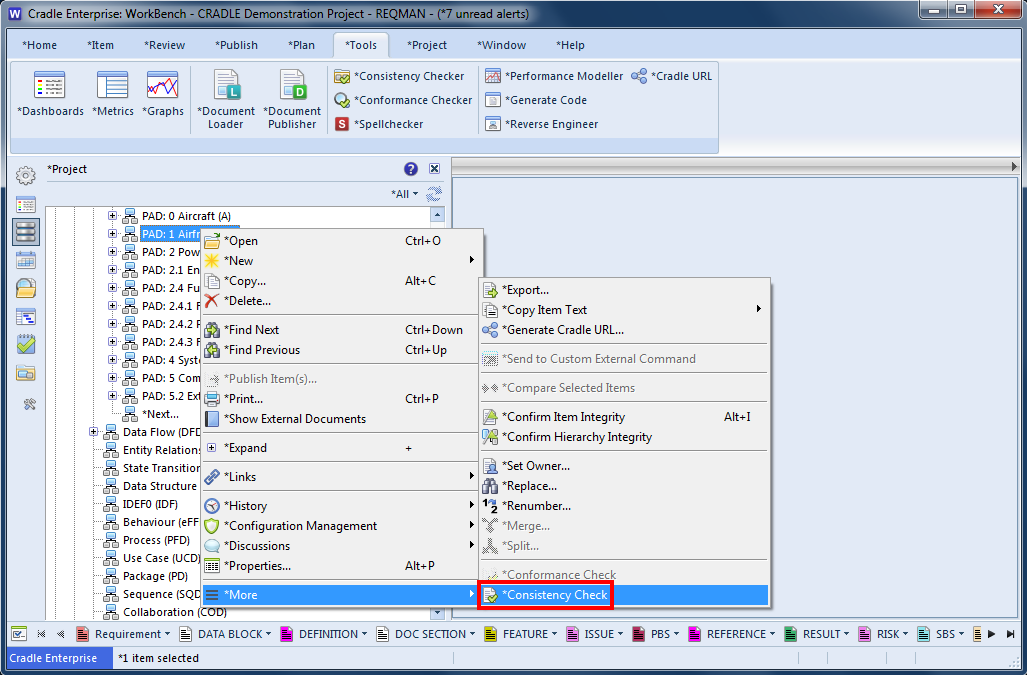
This will bring up a report on the errors and warnings within the diagram; it will not open the diagram:
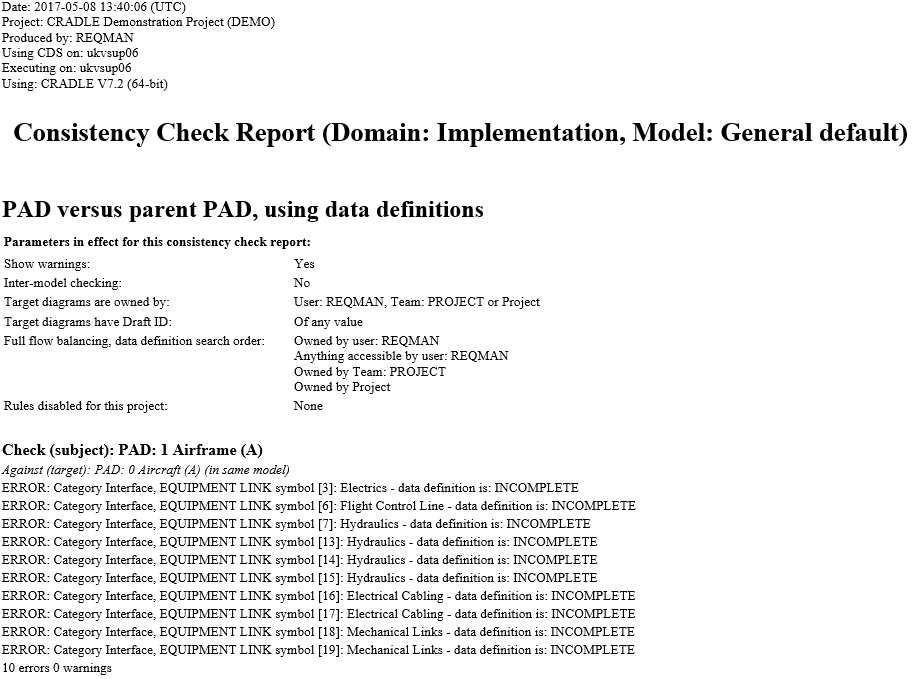
Check Diagram within a Form
If the user is happy to open the diagram in a form, they can right-click on the diagram and select ‘More –> Consistency Check’ from the context menu. They can also select the Diagram tab and click on the Consistency button.
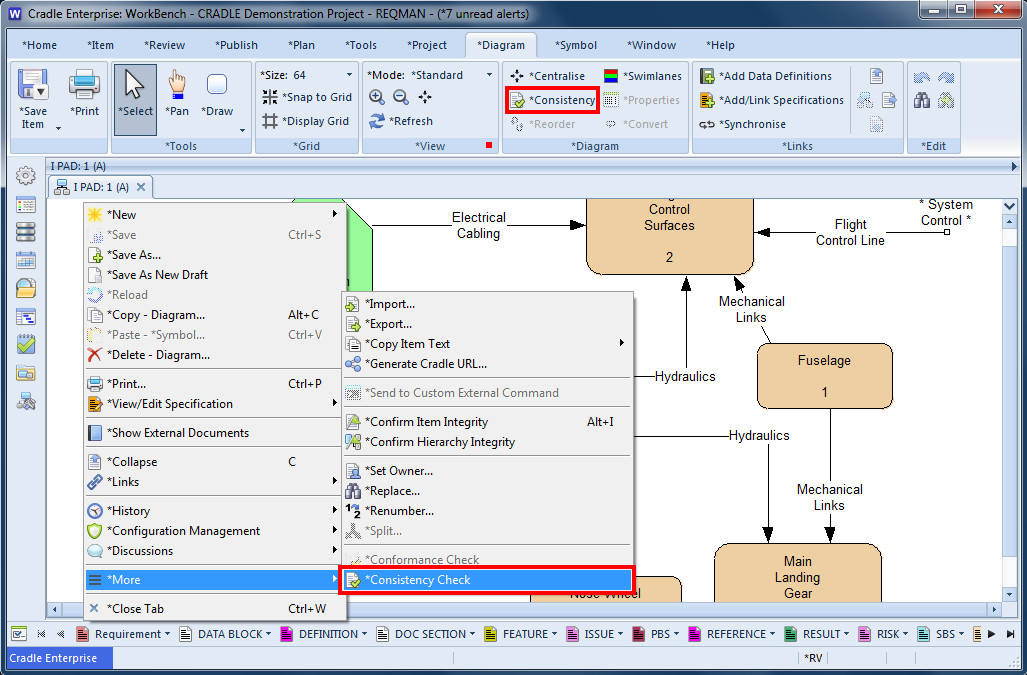
Once the check is done the diagram will show you with the colours red (item has an error) and green (item is fine) in the diagram. A report with the errors within the diagram will now open as well.
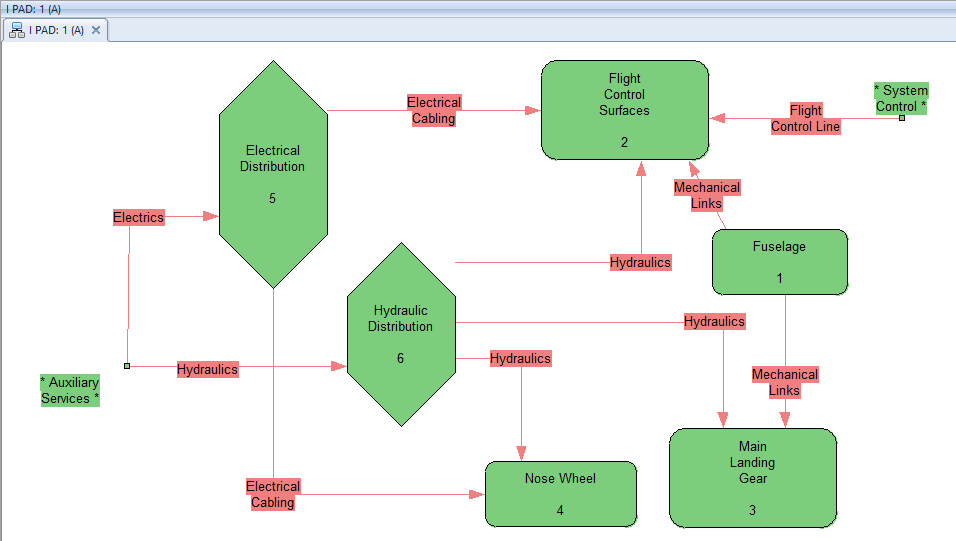
Once you have checked and corrected the errors found, you can then recheck the diagram if you so wish.
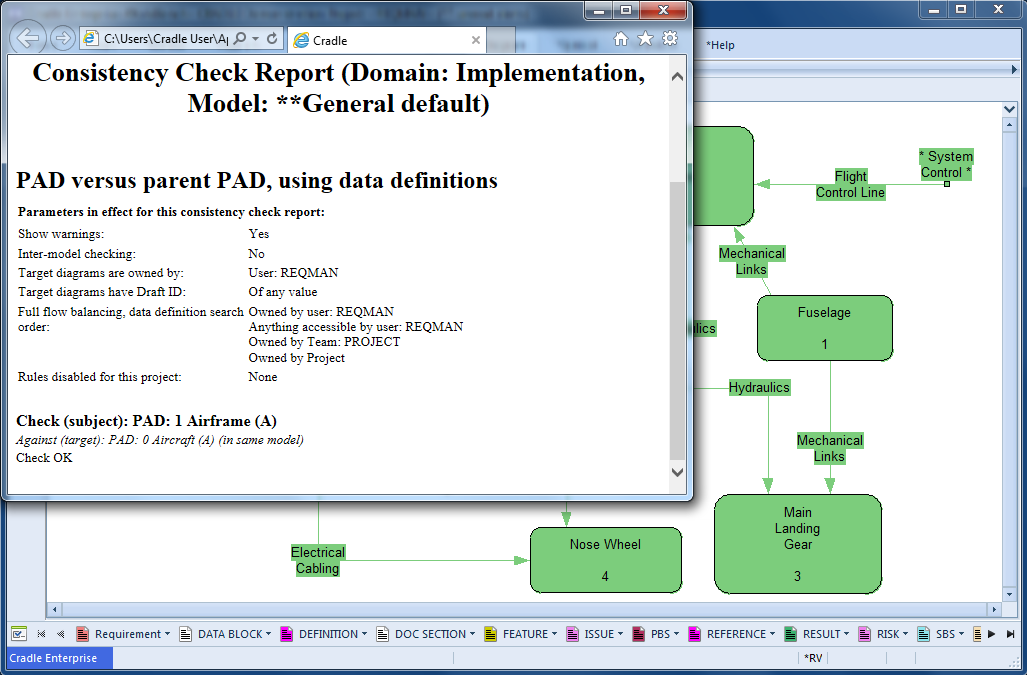
Once the diagram is error free, it will show all symbols as green and the report will not show any errors.

