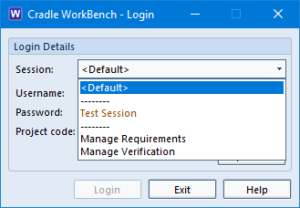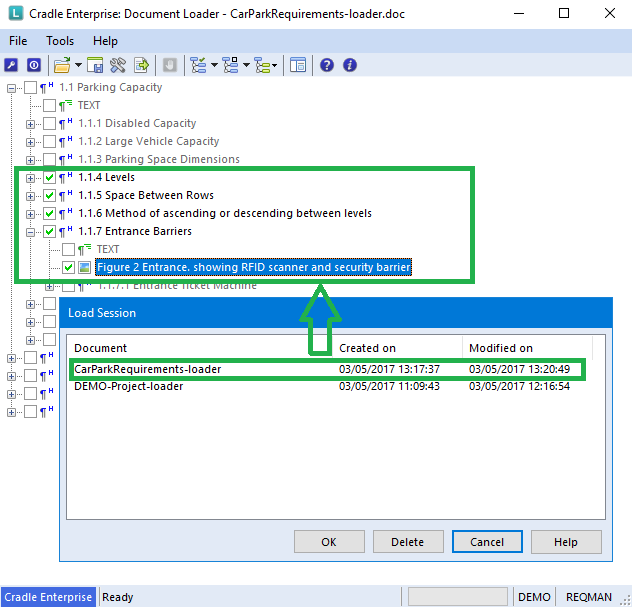Would you like to save the state of your WorkBench environment so you can restore to this state again?
If you do, try using WorkBench sessions. You can use a session to save the state of your WorkBench environment so you can return to the same point each time you login by choosing the required session from the Login dialog.
What is a Session?
Sessions store information about your WorkBench environment, such as:
- Current project
- Currently set navigation in the primary WorkBench window
- Current window dimensions
- Currently opened definitions (only if saved definitions)
- Currently set navigation for each query pane
Saving a WorkBench session preserves the size and position of the main screen and which queries are active. Then next time you login to WorkBench you can choose the session to use.
How can I Save WorkBench Sessions?
To save a session select Save or Save As from the WorkBench Window tab. You can then enter a name for the session before confirming.
How can I Restore WorkBench Sessions?
To restore a session select Reload from the Window tab. Once you confirm the session is restored to how it was when you logged in initially.
How to Select a Session on Login
From the Login dialog there is a Session menu. From here you can choose the session you want to use when you login.