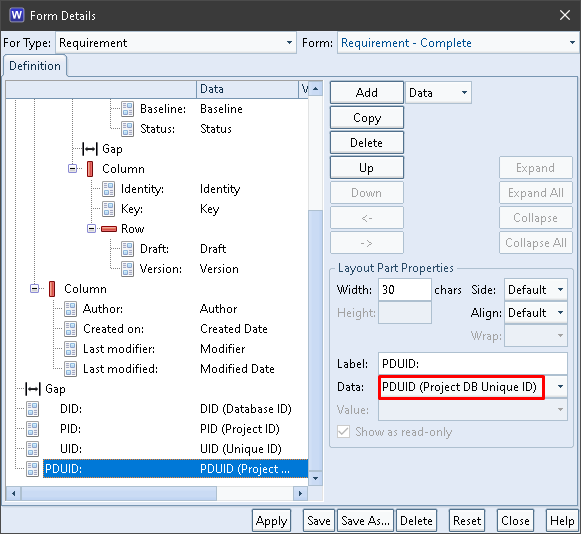This is the second in a short series of posts that explain Project Database Unique IDs (PDUIDs). This post explains how to view PDUIDs and their components. Later posts will explain:
- How they can be used in operations in Cradle tools, API and WSI
- How PDUIDs can be changed or preserved when information is moved between databases
Viewing PDUIDs
You can show PDUIDs and their parts anywhere that you can show any other item attributes, especially in views and forms. Use views to control how the results of queries will be shown. You use forms to show single items. In both cases, you decide which of the items’ attributes to show. You can show either PDUIDs or any of their parts. All of these values will be displayed read-only.
Views
A view specifies which of an item’s attributes will be shown, and the order and position of the values of these attributes.
Display Styles
You can display a view in one of four display styles:
| List | : | Lists show each item in a row of read-only text. Lists cannot contain colour, images or linked items. You use a list to show the maximum number of items on screen at the same time. |
| Table | : | Each item is shown in one or more rows, each of one or more columns, which creates a grid of display cells. Each of these cells can contain text or graphics. You can specify colour and text styles for the cells. The cells also allow linked items to be shown. Some cells are editable. You can also create display menus of user-defined commands. Table style is the most common display style. |
| Document | : | This is the same as Table style except that row and column borders are not shown and different font sizes are used to display the first row of each item. The size of the text is based on the identity or other alphanumeric attribute, so that the effect is similar to the headings and subheadings of text in a document. |
| Tree | : | Each item is displayed as a node in a tree and a single row of values similar to List style. You can control the format of the tree nodes by a separate view. These tree nodes can be expanded and collapsed to show or hide sets of linked items. |
Views are Tables
Most views have one row of cells, each containing one of the item’s attributes. So if a query returns 200 items, then the view will contain 200 rows, one per item. Items can be shown over more than one row. For example, if the same query is displayed with a view that uses 3 rows to show each item, then the result will be a table with 600 rows of the form:
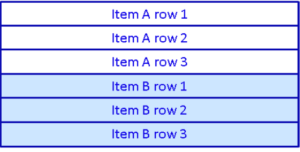
View Cells
Each cell in a view can contain fixed text, an attribute, linked items, or several attributes combined into a single value with some optional separating characters.
PDUIDs in Views
All of the components of PDUIDs are available to be shown in cells in a view. For example:
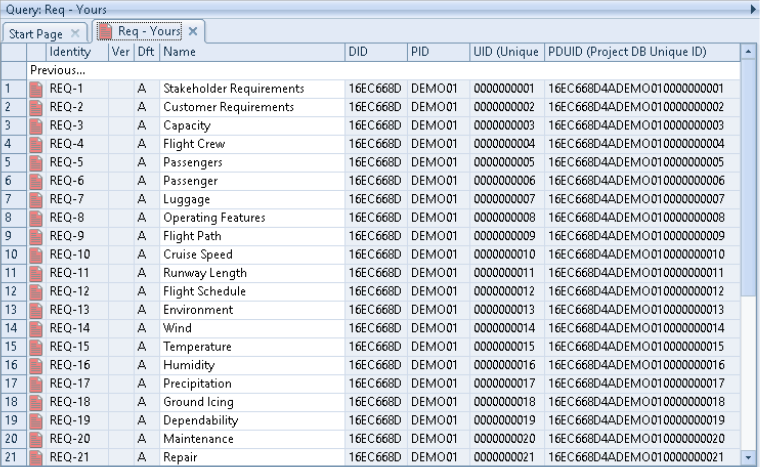
The DID column contains the Database ID component from the items’ PDUIDs:
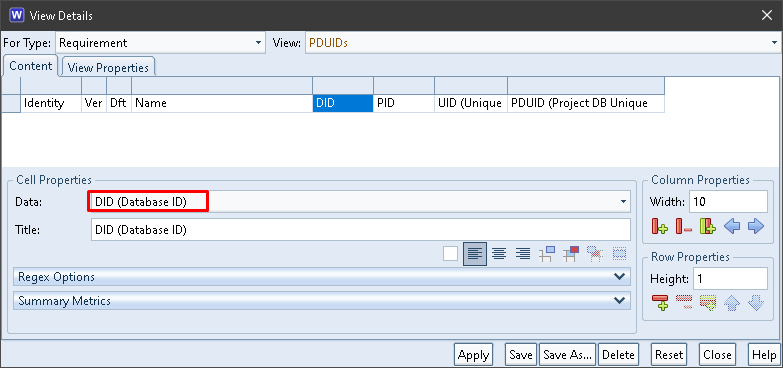
The PID column contains the Project ID component from the items’ PDUIDs:
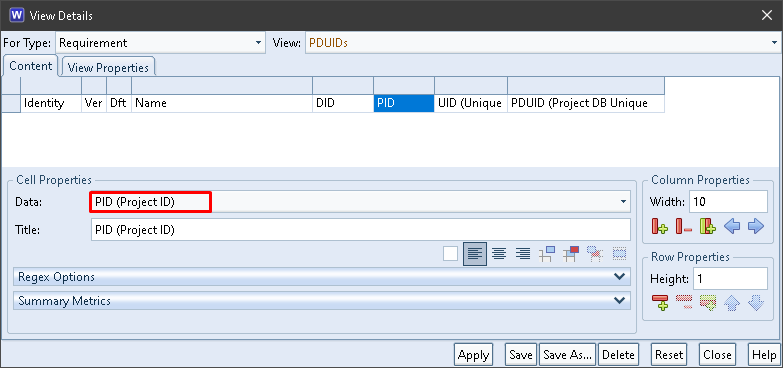
The UID column contains the Unique ID component from the items’ PDUIDs:
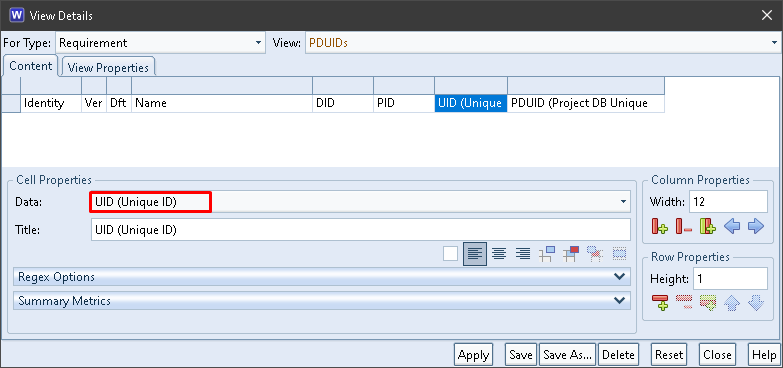
The PDUID column contains the items’ entire PDUIDs:
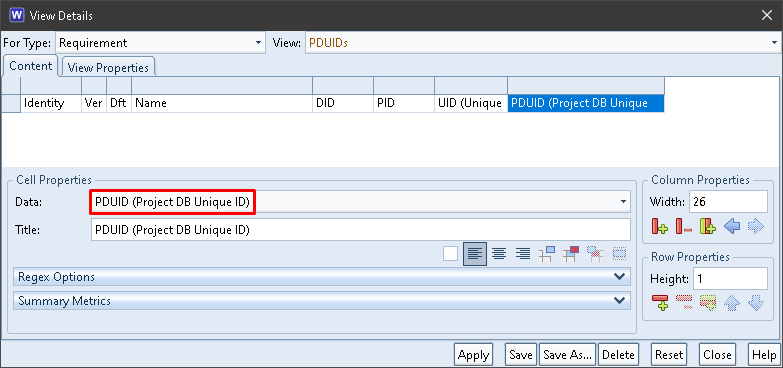
There is no component to show the items’ Project Unique IDs (PUIDs). The PUID is the combination of the PID and UID, so we can easily output this in a view cell using the data type Multiple and concatenating these attributes with no separators:
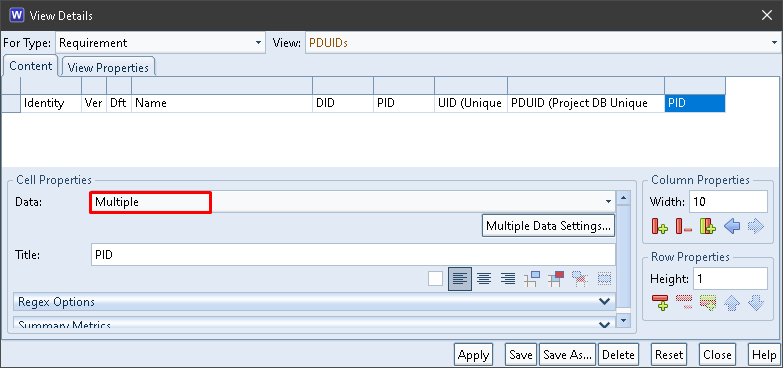
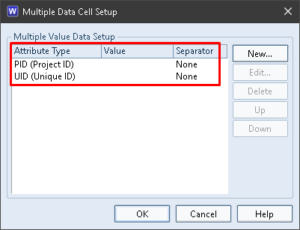
All of these cells will be read-only in all display styles since PDUIDs are not user-modifiable attributes.
Forms
A form is a collection of fields, grouped into rows and columns, that display information for a single item. You can arrange the fields in a form in any way that you wish, to create any layout of information that you wish. Regions of forms can be made collapsible inside panels. Each field in a form can contain fixed text, an attribute or a collection of linked items. If an attribute is editable, then the form will allow it to be edited, subject to the user’s access rights to the item and that specific attribute. In addition, a field can be set to prevent editing of an attribute that would otherwise be editable.
All of the components of PDUIDs are available to be shown in fields in a form. For example:
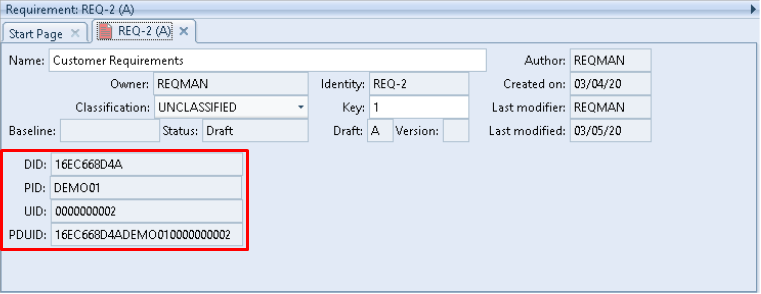
The DID field contains the Database ID component from the item’s PDUID:
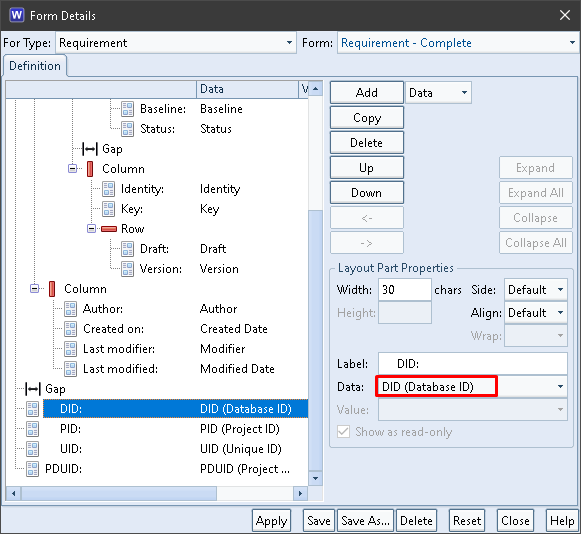
The PID field contains the Project ID component from the item’s PDUID:
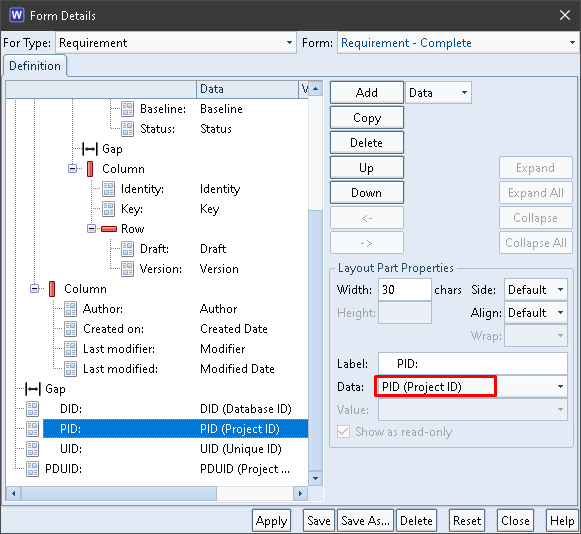
The UID field contains the Unique ID component from the item’s PDUID:
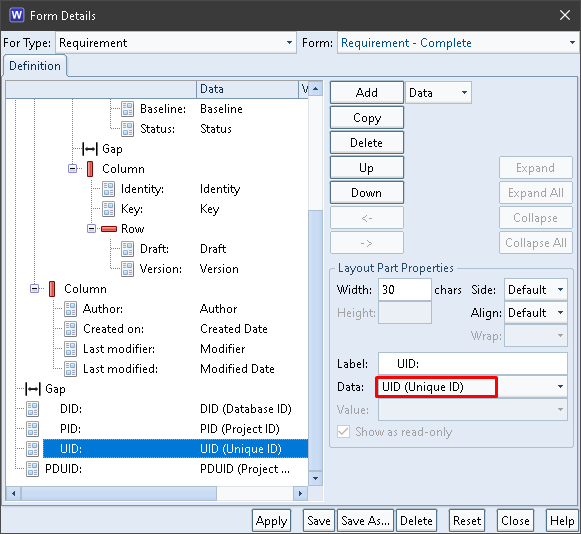
The PDUID field contains the item’s entire PDUID: