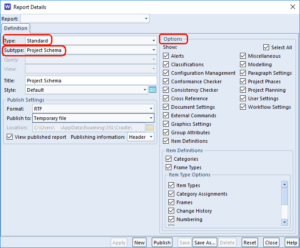Read-only Copies of your Project
Want to ship a read-only copy of your project to a Customer or Supplier?

Use Web Publisher to create a hyper-linked output of your project. This can be copied onto a pen-drive, CD, Intranet and sent to your customer. They don’t have to have Cradle to see your work on the project, just an html browser. Of course we would suggest that they get a copy of Cradle for themselves and then they load the project items and query, publish, alter and necessary, but we know that’s not always practicable.
You can limit what an end user will see by selecting various options. This could be either one item type or All the items types within the project. You can then give the hyper-linked project an owner and select a location of where the files are to be sent.
If you require any more information on Web Publisher then you can find this within our Cradle help. Please click the link.