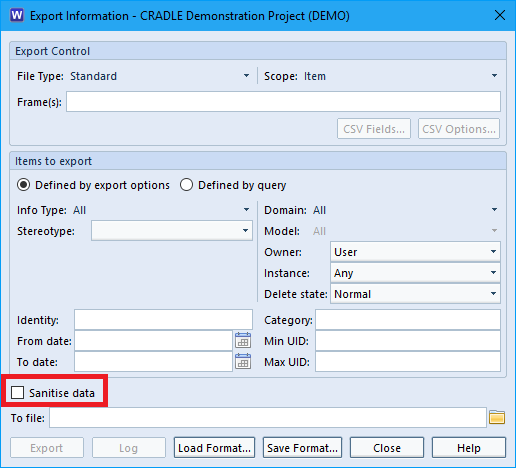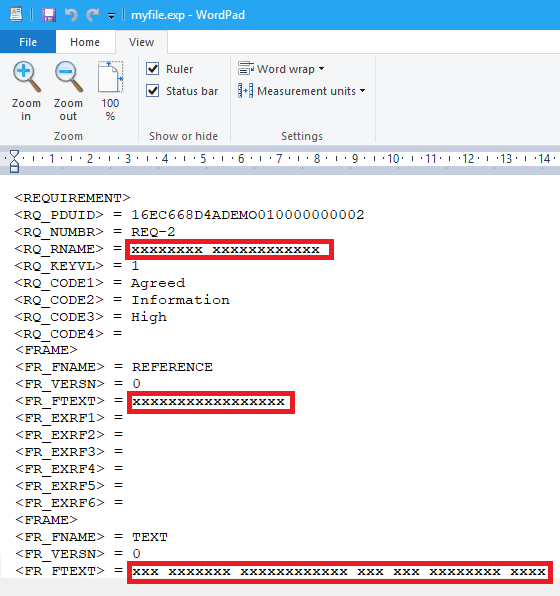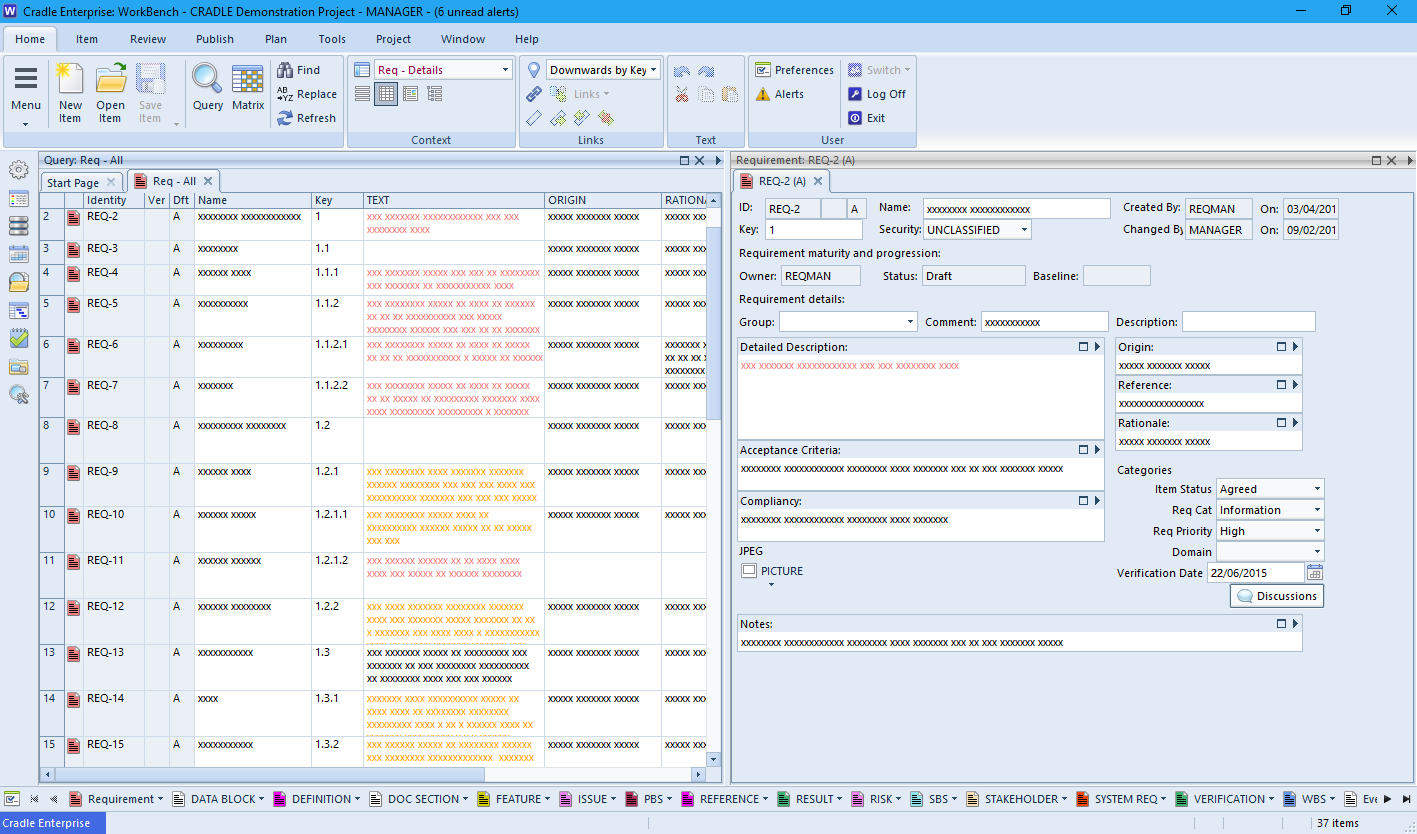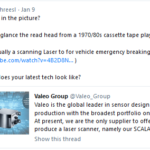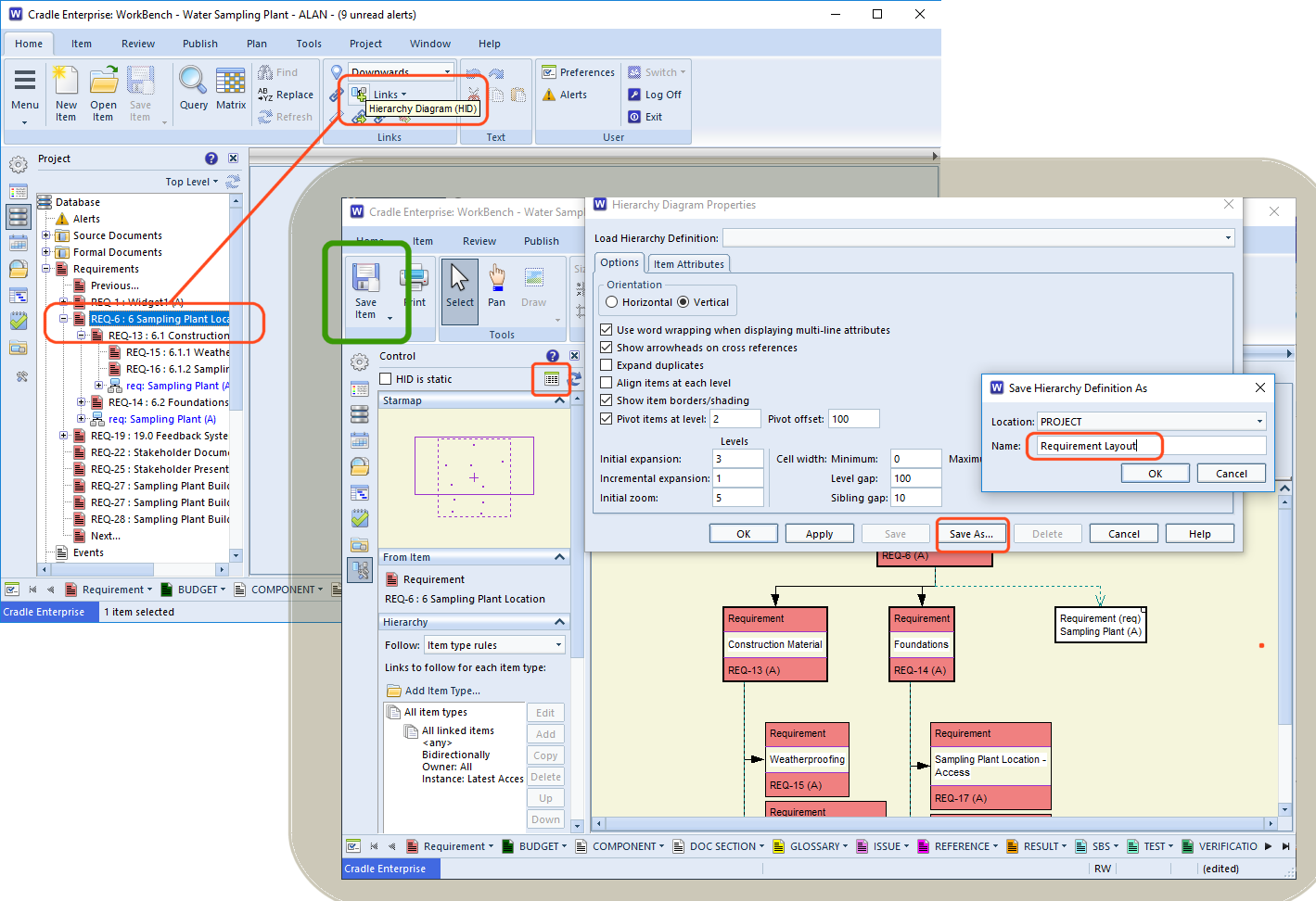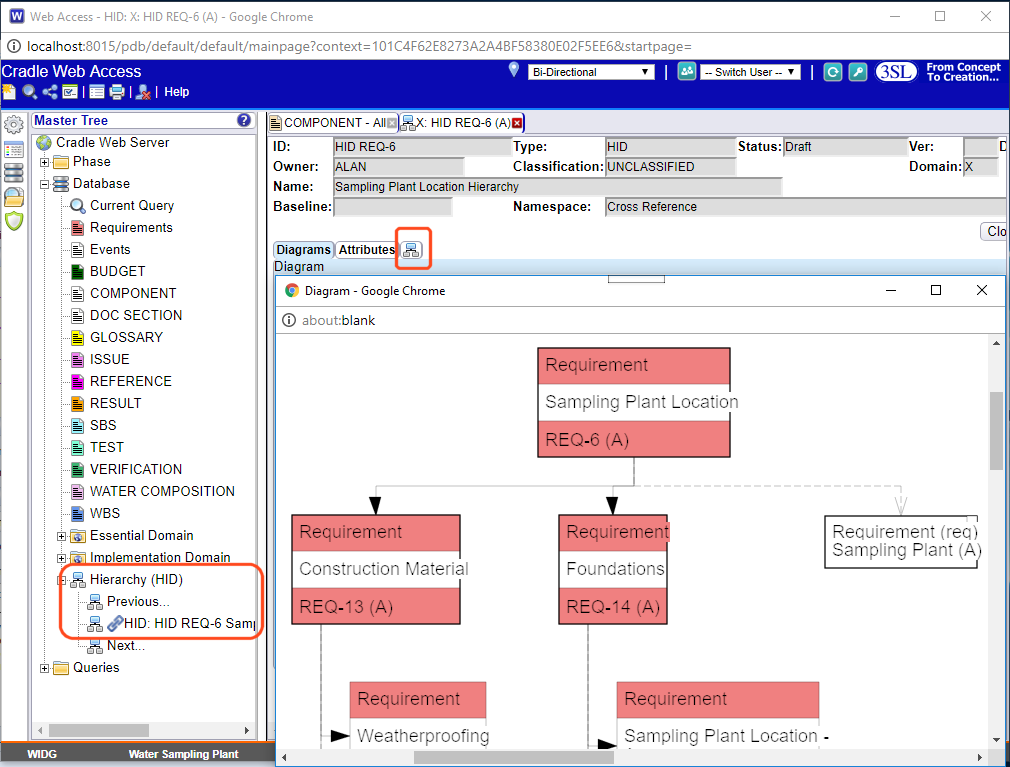Restricting Frame Access Based on Skill
Frames contain arbitrary information within an item. They can be set to hold anything from plain text, to a URL, a date or a word processor document . Access to these items is controlled based on the user’s privileges, team and the item’s status. Finer granularity of control can be achieved with skill based frame access. This ensures that users must hold a particular skill in order to see or edit the data within the frame.
Setting-up Skill Based Frame Access
Frame Assignment
Each item type can have frames assigned to it. Within project setup choose the item type, and add the frame type required. In this example a MANAGEMENT skill is being assigned to the Assessment Frame for the Regulations item type.
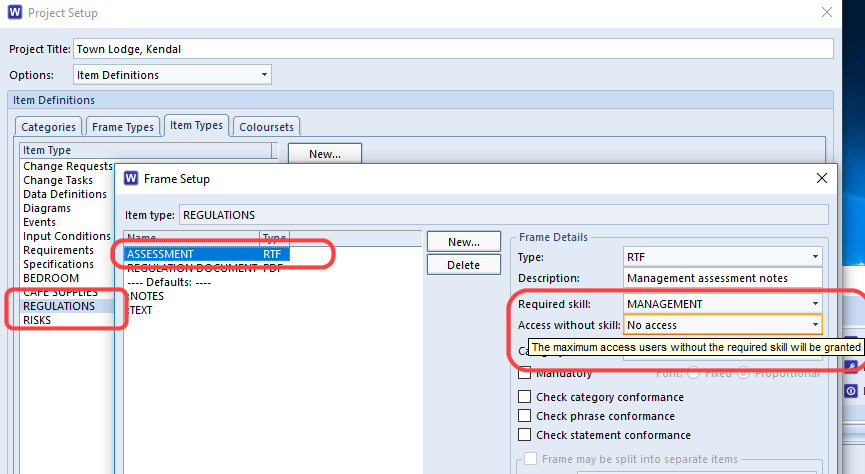
User Skill Assignment
For each user that should be able to see the frame, assign the chosen skill to them. Here we are assigning the MANAGEMENT skill to the user ASSISTANT_MANAGER but not to the SOUS_CHEF
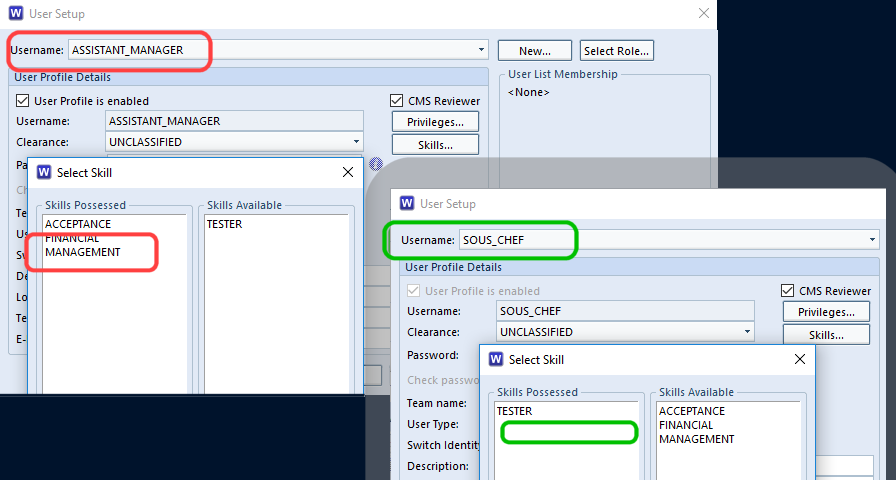
Visibility in the User Interface
When the user accesses an item containing frames, whether they get to see the information or not, is controlled by the skills they possess. In this example both the ASSISTANT_MANAGER and SOUS_CHEF have logged into Cradle’s WorkBench and are querying the Regulatory Requirements for the establishment being planned. The ASSISTANT_MANAGER is allowed to see both the regulation document (stored as a pdf) and the management notes about their current compliance level. The SOUS_CHEF can see the Regulatory Requirements, so that they can aid implementation in roll-out, but is not privy to the management’s comments.
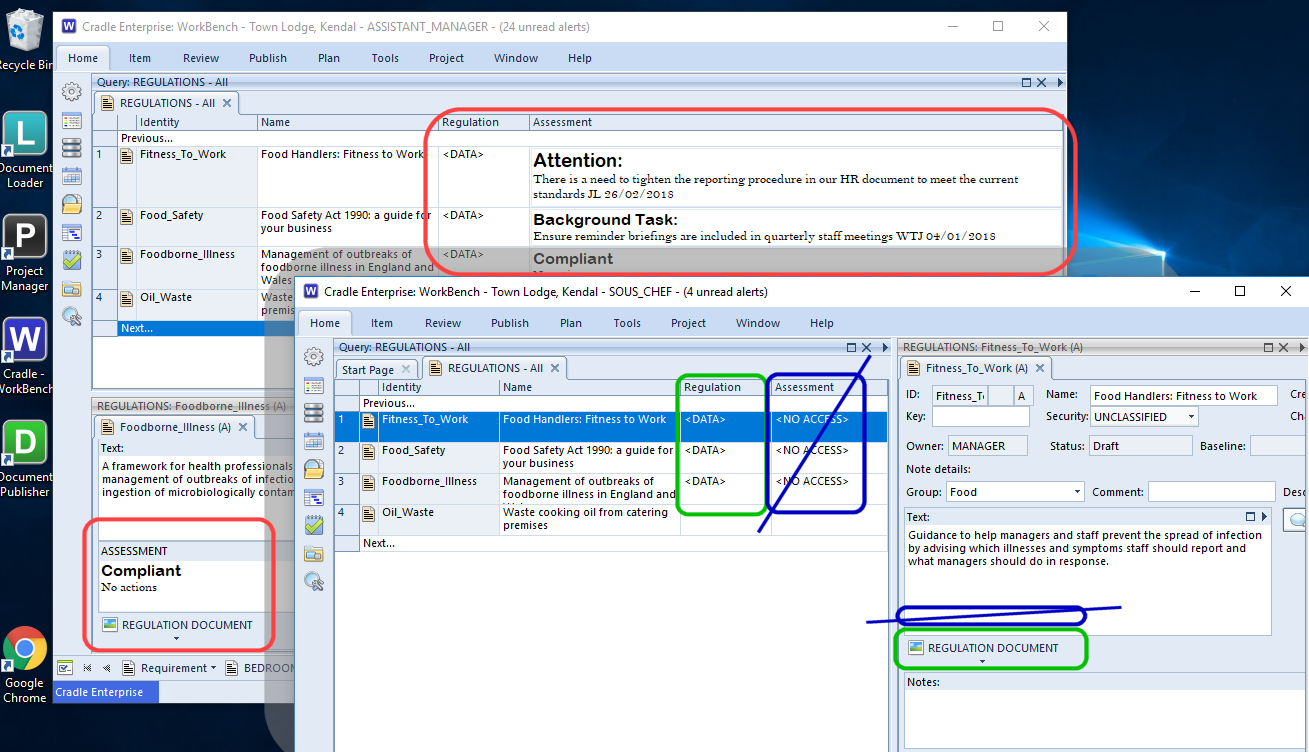
Application in Your Industry
The illustration above is deliberately simple and fairly generic. It should, however, be easy to see how projects, whatever topic they cover, can be set to allow certain users access to certain parts of the data but no others. Access may be restricted to NO_ACCESS or to READ_ONLY. The project may be quite happy for all engineers to see a financial budget frame for every component, but not so keen on having it changed by the implementer! The help section covers more on frame access.