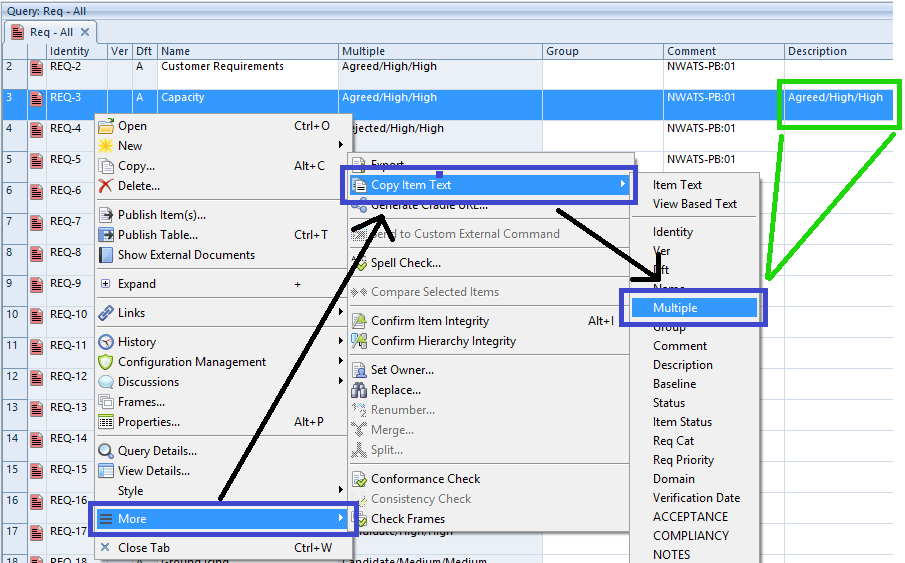What are Multiple Data Cells?
Multiple data cells are a useful way to combine a number of attributes in a single view cell. However, unlike other cells, the contents of Multiple Data cells can’t be copied in the same way. However, copying text from Multiple Data cells is still possible.
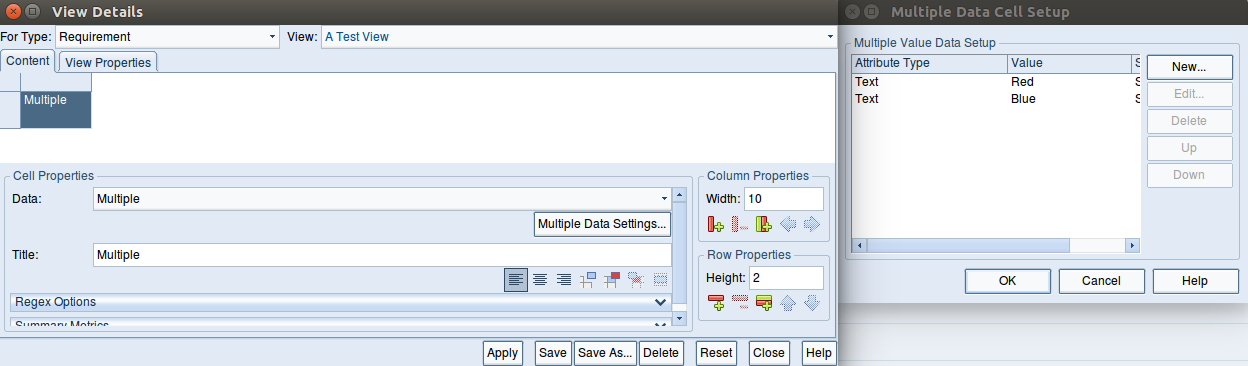
Read information on creating Multiple Data Cells in the online help.
Copying Text from Multiple Data Cells
Usually, when in the Table or Document view styles, to copy the text contained in a cell you can simply click the cell to make it editable, select the text and use a keyboard shortcut (<ctrl> + C) to copy.
A Multiple Data Cell can use data from different sources. This means all cells of this type are uneditable from within a View. For this reason the method used to copy the contents of the cell is different from a standard Text Frame or Category, for example.
To copy the text contained within a multiple data cell, select the item which has the text you wish to copy and right-click to open the context menu. Once the context menu is open, select More -> Copy Item Text -> Multiple. The contents of the multiple data cell for the selected item will now be in your copy/paste buffer.