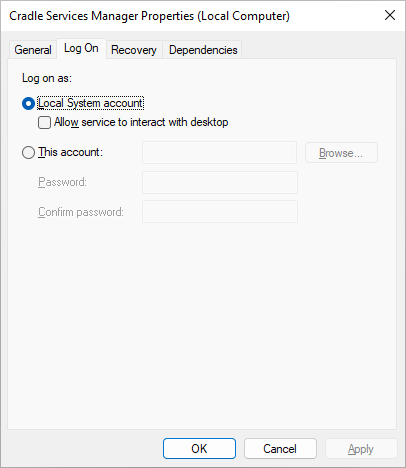A Cradle system can contain any number of databases. For the best performance, we recommend that databases are stored on disks connected to the machine that runs your Cradle Database Server (CDS). But, this may not be possible.
For example:
- The local system may not have enough disk space available
- The information in the database may be classified and must be stored separately
Here each database will be stored on a remote filesystem that must be referenced by a pathname so the CDS can work with it.
Remote Linux Filesystems
On Linux, a remote filesystem is mounted as a pathname. The CDS works through this pathname to access the remote filesystem. Remote filesystems include NFS (network file system) and others.
3SL does not recommend the use of CIFS (Common Internet File System) filesystems. We have seen several Linux systems that use CIFS to mount remote Windows filesystems. Sadly all these CIFS filesystems have provided very poor performance to the Linux server.
For NFS mounts, we suggest that you examine block sizes of 4K or more and consider nosuid mounts.
Remote Windows Filesystems
We are sure you are familiar with drive letters such as G: or H: that are the connection point to filesystems on remote systems.
For example, a filesystem disk1 on server myfileserver1 can be mounted as the X: drive. You can navigate to a pathname on X: such as:
X:\Cradle Databases\ABCD
You cannot use drive letters in the pathname to create a Cradle database on a remote drive. Drive letters are specific to a Windows profile and are created only when that profile is active.
So, please use UNC pathnames to refer to Cradle databases on remote drives. UNC pathnames are of the form:
\\servername\path
So in the above example, the pathname to the ABCD database would be:
\\myfileserver1\disk1\Cradle Databases\ABCD
Access to Remote Windows Databases
You must ensure that the access rights to remote directories will allow the CDS to search all directories inside the database and give RW access to all of the database files. Please note that the CDS runs as the local SYSTEM user on the machine where it is run. So it is this user who must have search, read and write access on the remote filesystem.
If you wish, you can control the user who will run the CDS. To do this iteratively (you may need to have Administrator rights depending on your system):
- Open Task Manager and in the Services tab, stop the Cradle Services Manager
- Open Windows Explorer
- Navigate into your Cradle system and look in the folder bin\exe\windows
- Press SHIFT and right-click on the CDS executable: crsvr.exe and choose Run As and enter the username and password that you want the CDS to run as
If you want to permanently change how the CDS runs, then (you may need to have Administrator rights on your system):
- Open services.msc, the MMC (Microsoft Management Console) or Services Control Manager (depending on your version of Windows) to see all services and stop the Cradle Services Manager
- Select the Cradle Services Manager, right click and choose Properties
- Select Log On in the dialog and specify the user that you want the CDS to run as and the password for this account:

- Click OK to close the dialog
- Start the service and then close the list of services