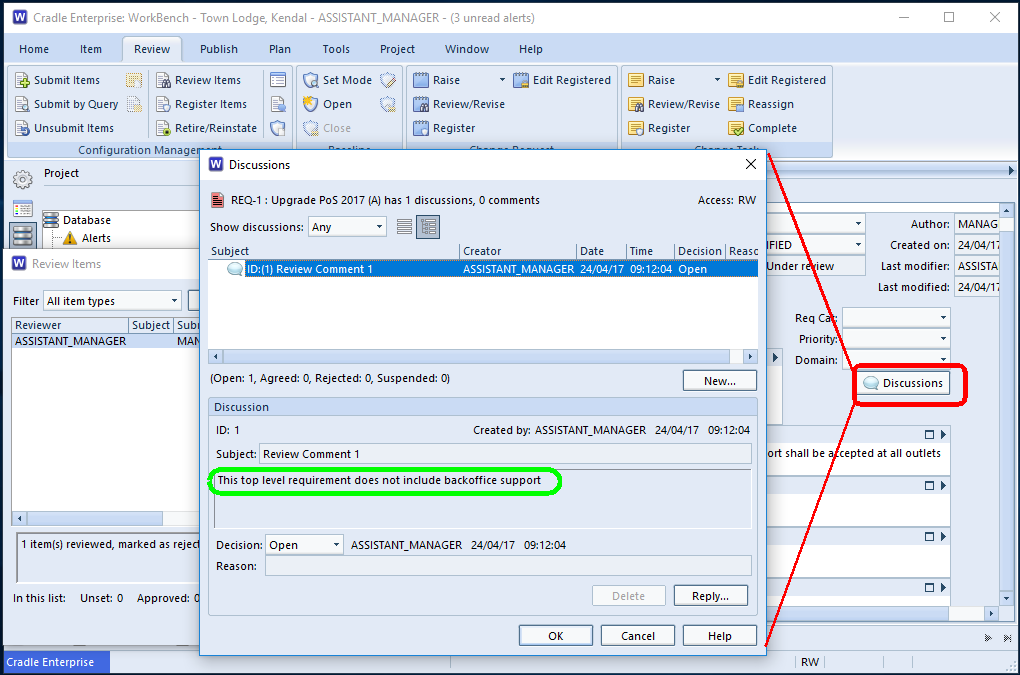Opening a Review Item
When you have items to review in Cradle you are presented with a list. Your review process is meant to be more than just a tick box exercise. You’ll want to see the item to review. Selecting an item from the list will give a summary of the current review status in the bottom of the dialog. Clicking the ‘View’ button will open the item in a form so its full details can be seen.
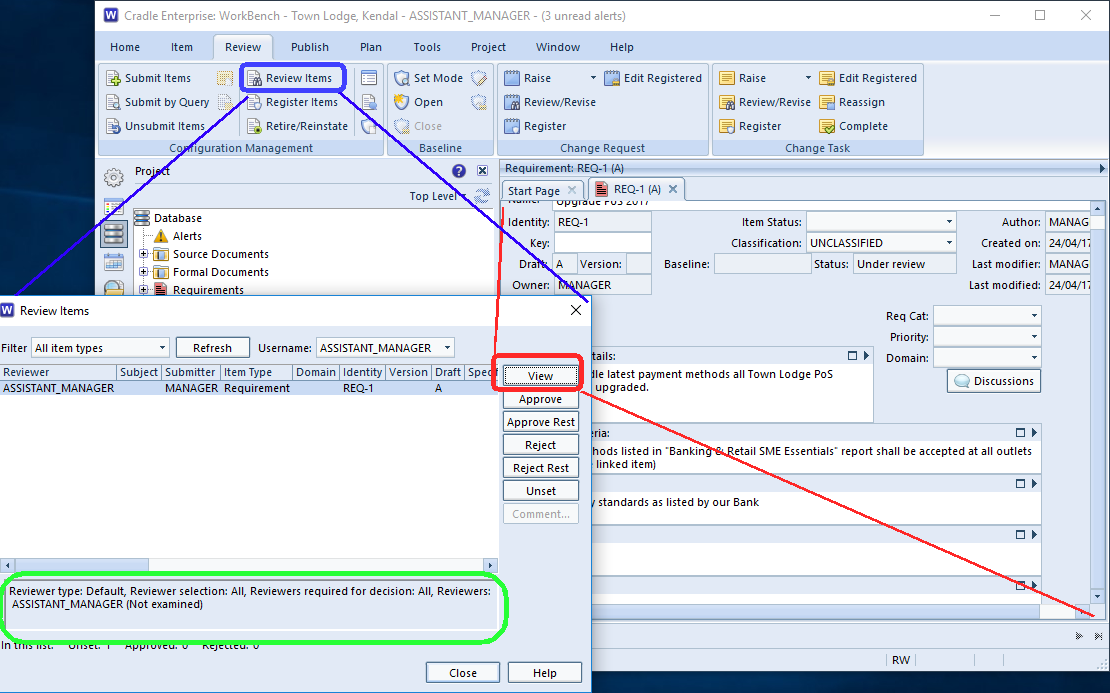
Approve or Reject
The next stage is to Approve or Reject the item. When the ‘Approve’ or ‘Reject’ buttons are pressed users are given an option to add a review comment. Your project can also be set to enforce comments, see Mandatory Comments in the project Miscellaneous section. If there are a number of reviewers, and possibly a review acceptance meeting, it is possible to change this decision up to the point that the item is Registered. That means there is no problem if you initially reject something, but after clarification need to alter your decision to approve, or visa-versa.
More Detailed Comments
Whilst each Cradle item is ideally fairly atomic, a requirement that says ‘shall do this and this and this’, is much harder to verify or alter, some can be quite complex. A single comment as a reason to reject an item may not be enough, it may also be that you would welcome further debate from the other reviewers. Discussions can be used to add annotations to an item and can build a conversation trail.