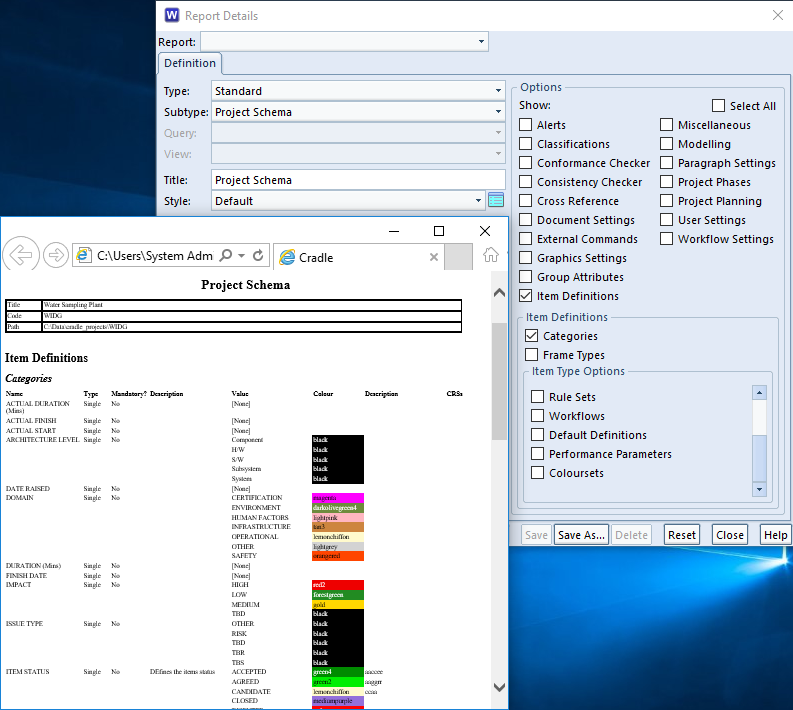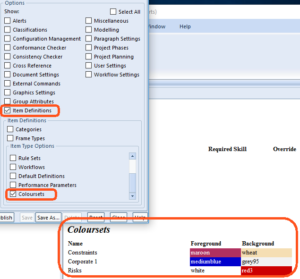Improving Cradle Performance
Everyone likes tools to run quickly. Below is a list of notes, actions and checks to ensure that your Cradle system will run as quickly as possible:
1. Check the time between clients and the server. In the ‘Help’ tab, select ‘About WorkBench’ and ‘Resources’. Look for the ‘average roundtrip time’ line. If the CDS is in your local network, it should be <2 msec. If you connect over a VPN, it should be <25 msec. If longer, you may have a problem.
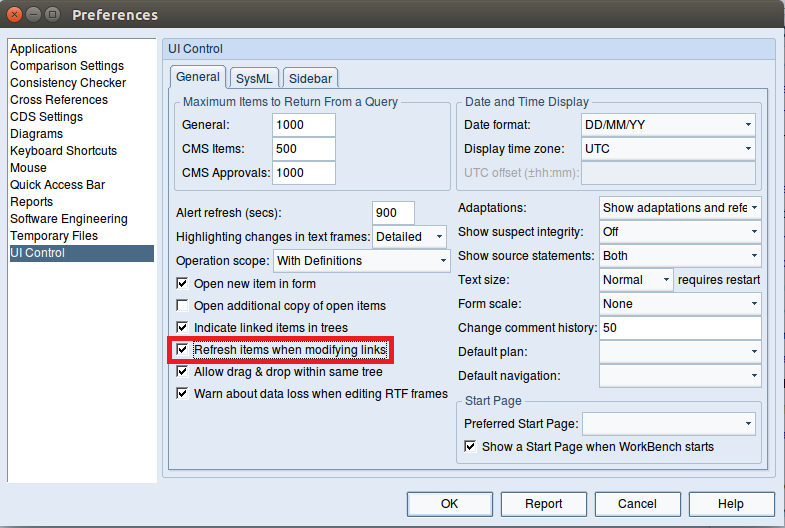
2. Consider turning off user preference ‘Refresh items when modifying links’. In the ‘Home’ tab, click ‘Preferences’, then ‘UI Control’
3. Consider turning off ‘indicate linked items in trees’ in the same group of preferences
4. Consider enabling caching of top-level items in Project sidebar, reduces time to find top-level items, in UI Control -> Sidebar preferences
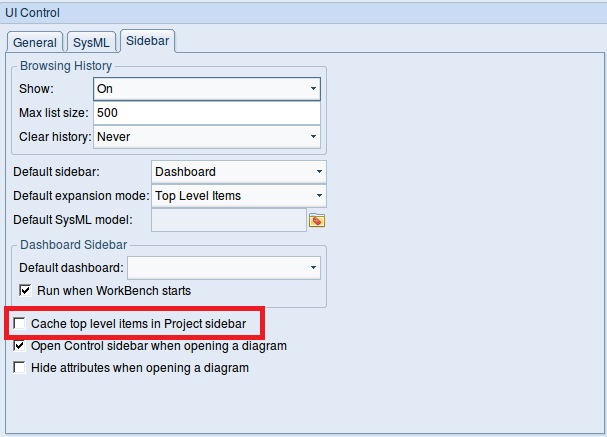
5. Note that when links are created, modified or deleted, the change histories are updated for items at both ends of the link
6. Changes to links to/from items could raise alerts to be sent as and possibly sent to large numbers of users
7. Run the cross reference and item integrity checks in the ‘Project’ tab to find and fix any problems. Issues can arise from unvalidated imports of data or links.
8. Ensure that message compression and server-side processing are both active. Look in ‘CDS Settings’ in the preferences for any user. Checkboxes may be greyed out (can only be set on the server), but its set/not set value is accurate.
9. Large numbers of unread alerts will slow Cradle down at login and logout. Check options in the ‘Alerts’ section of the schema, from ‘Project Setup’ in the ‘Project’ tab. Use ‘Delete alerts’ in this tab to remove current user’s alerts.
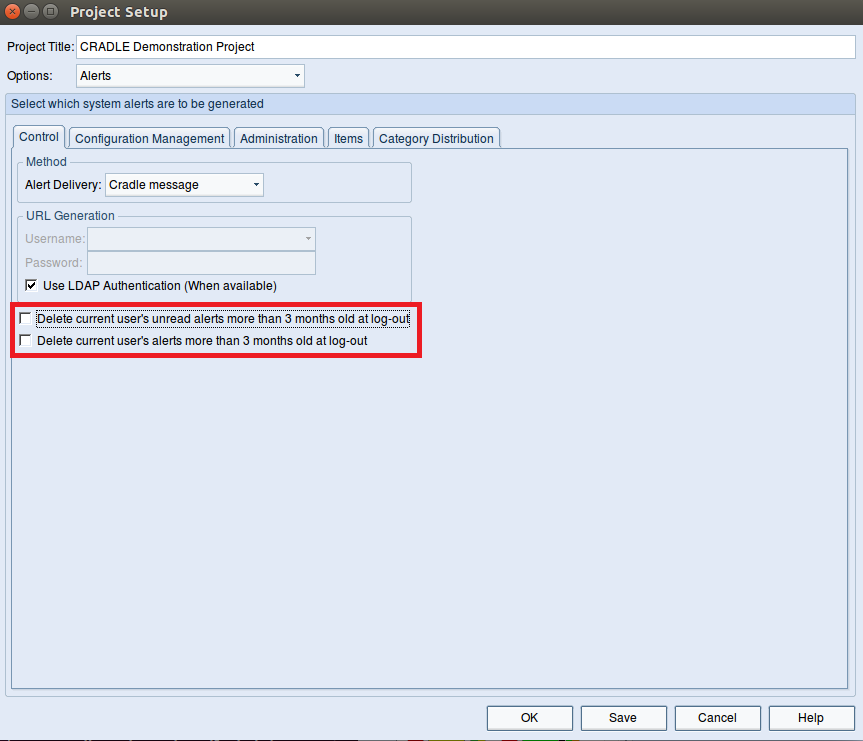
10. Read the performance section in the System Administration manual
We hope that this is helpful!