You can find items in a Cradle database by running a query. For example, you can use the pre-defined queries in the Quick Access Bar at the bottom of the UI. Once the query has run, the results are shown in a display style. Table style is one of the four styles available:
- List style
- Table style
- Document style
- Tree style
A view is used to specify which parts (attributes) of the items will be shown. A display style controls how these attributes will be displayed, and the facilities that are available to you.
Table Style
This is the most flexible of all the display styles. It displays each item as a set of one or more rows and one or more columns (as controlled by the view), with borders around each of the cells. You can edit items directly in this display style.
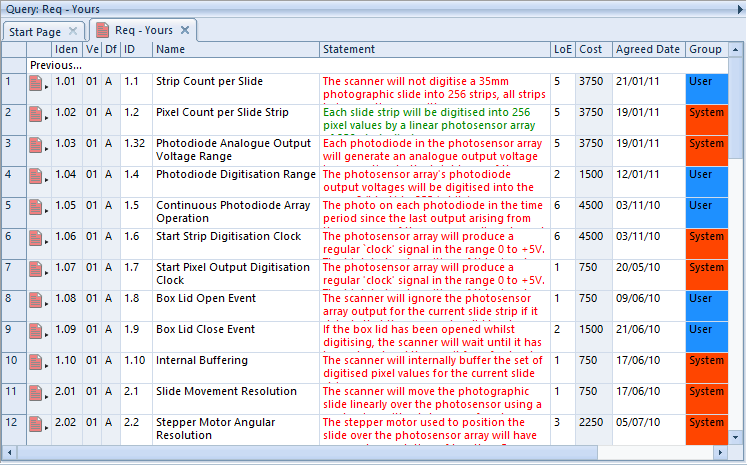
To have items displayed in this style:
- Specify it in the query to be run:
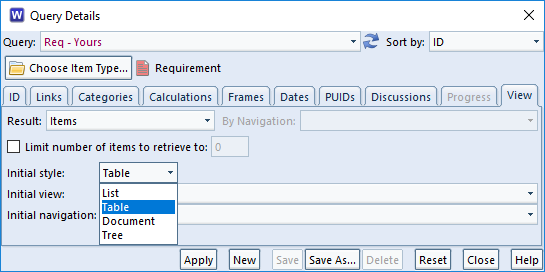
- Also, select it from the Context group in the Home tab:
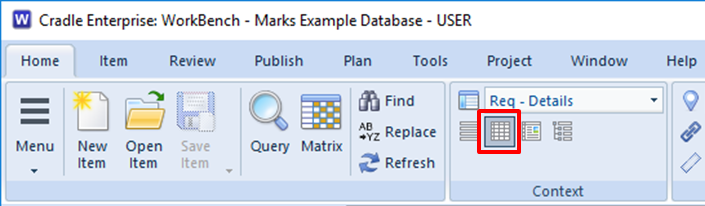
- Or, right click and choose Style -> Table from the context-sensitive menu
- Finally, press <CTRL> and 2
Facilities
Table style provides a wide range of facilities.
Selecting Items
- Use the left mouse button to select individual items
- You can select a groups of items by selecting the first and then pressing SHIFT and the left mouse button to select the end of the group
- Press <CTRL> and the left mouse button to select or de-select individual items
Changing the Display
- You can shrink and widen the display columns. Move your cursor to the edge of a column heading and the cursor will become a pair of arrows. Press, drag and release the left mouse button to change the column’s width.
- You can move any row or column in the view. Move your cursor onto any cell border and the cursor will become a pair of arrows. Press, drag and release the left mouse button to move that border.
- By default, all rows are displayed the same height, but you can increase the height of any row
- You can sort the data in any column. Click the column heading and choose a sort order, either ascending or descending, in either a case-sensitive or case-insensitve manner (this only applies to languages that have upper-case and lower-case characters)
- Tooltips are displayed for each column. Move your cursor into a column heading and after a second, a description of that attribute will be shown. You can enter these descriptions in the schema.
- You can see tooltips for some attribute values. Move your cursor into a cell that displays a category with a pick-list of possible values. A tooltip appears containing a description of that category and category value. You can enter these descriptions in the schema.
Exploring Data
- You can expand rows to follow cross references. Double-click the heading for an item’s row and that row will expand to show one new row for each item linked to the original item. Repeat this as many times as you like.
- You will see the level of any expanded row as the number of dots in its row heading
- You can collapse rows by double-clicking the row heading.
Editing Data
- You can edit items in a table. Click inside any cell in the table. If you have RW access to the item, Cradle locks the item so you can edit it.
Advantages
The advantages of table style are that it is:
- Flexible. You can adjust the display and sort information.
- Navigable. You can explore the database by expanding rows to follow cross references.
- Editable. You can edit information through the display style.
- Compact. All items are shown with the same display height.
Disadvantages
The disadvantages of table style are that:
- It takes longer to display than list style or tree style
- The rows displaying information are all the same height, so you may have to click in a cell or expand a row border to see all of the information in some attributes
Summary
Table style is the most flexible of Cradle’s four display styles. It is not the quickest to generate, but it provides the most capability.
Therefore, we recommend table style as the best general purpose display style in Cradle. Unless you need something provided by a different display style, use table style.

