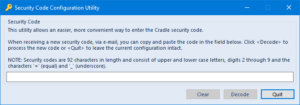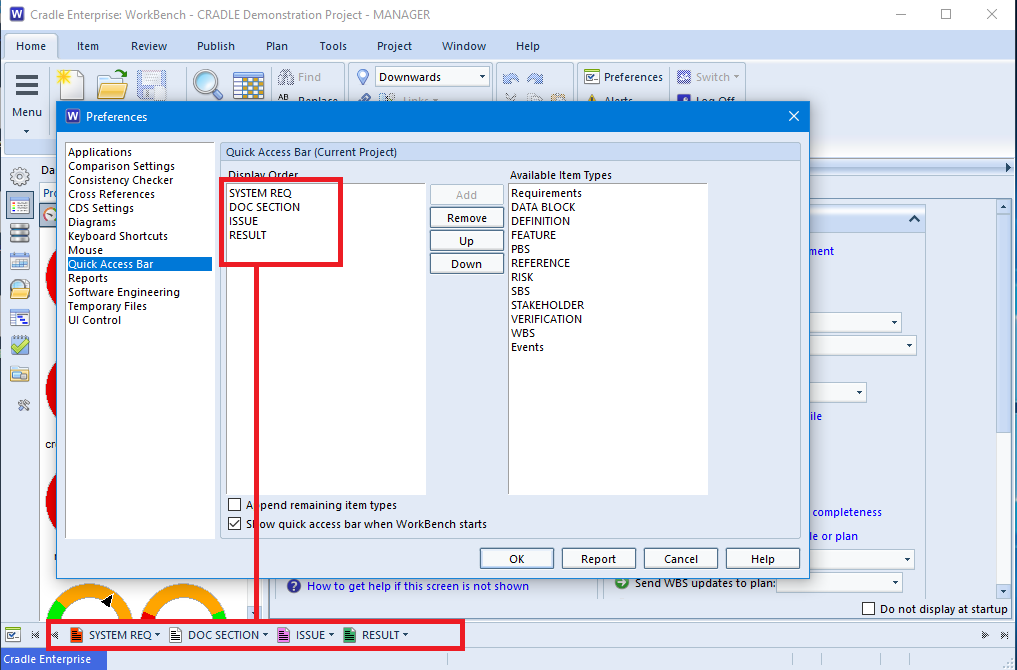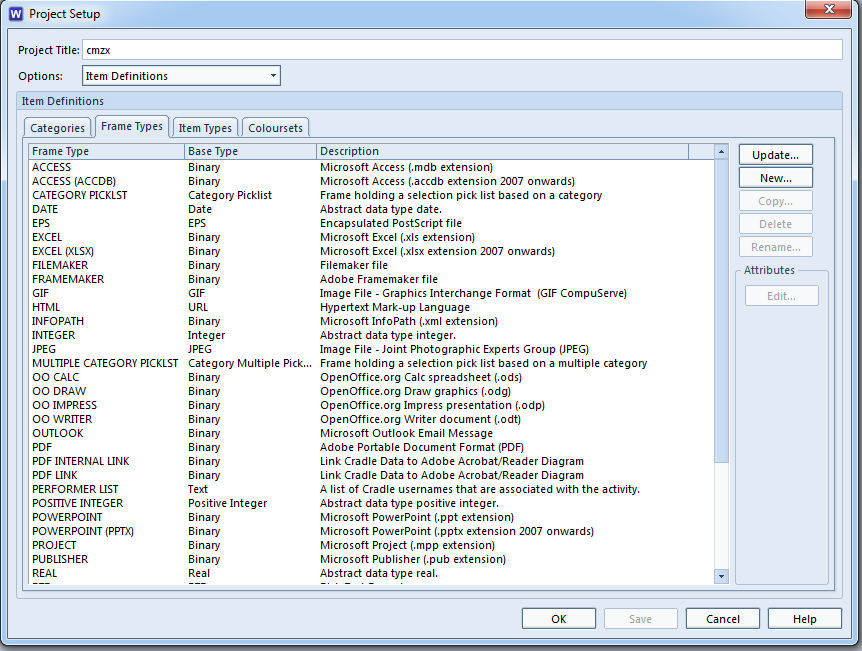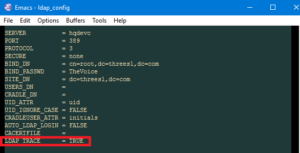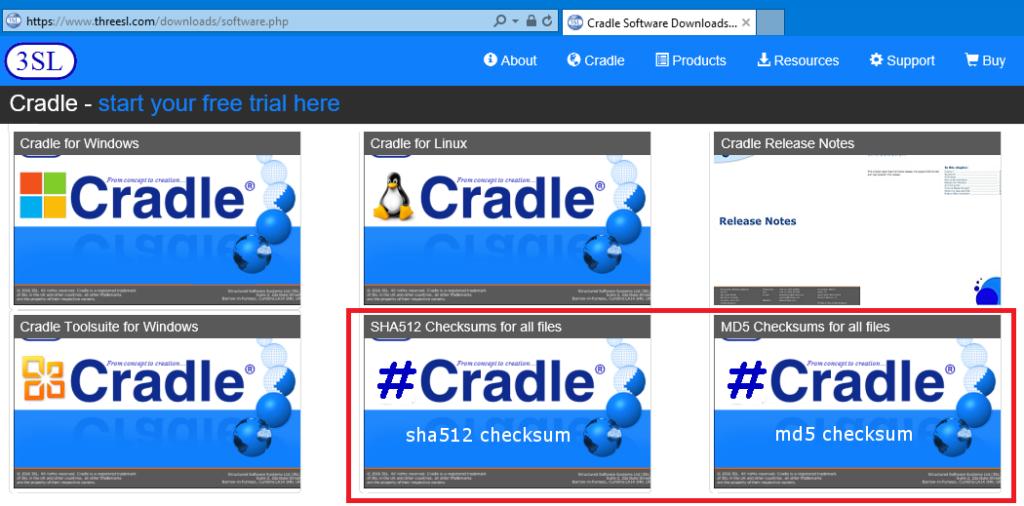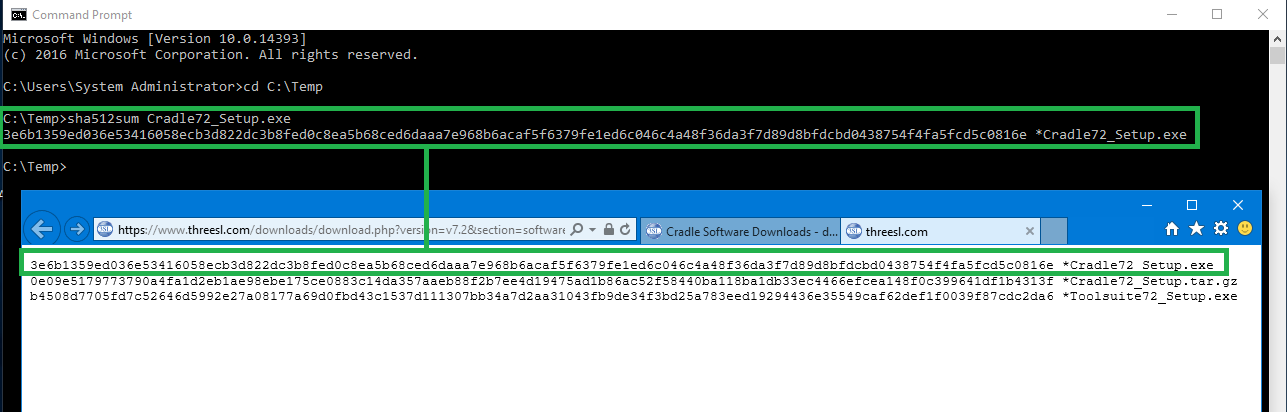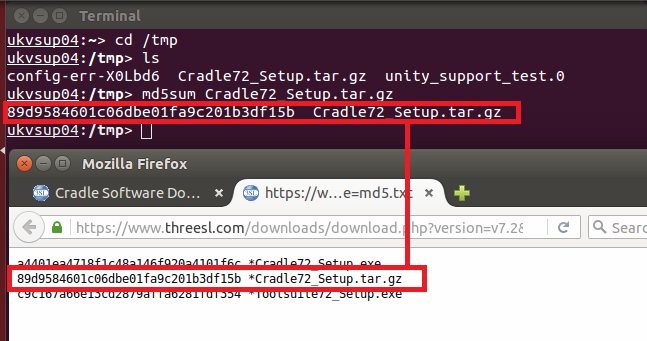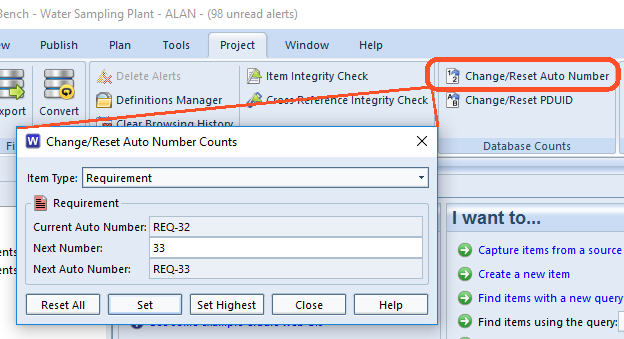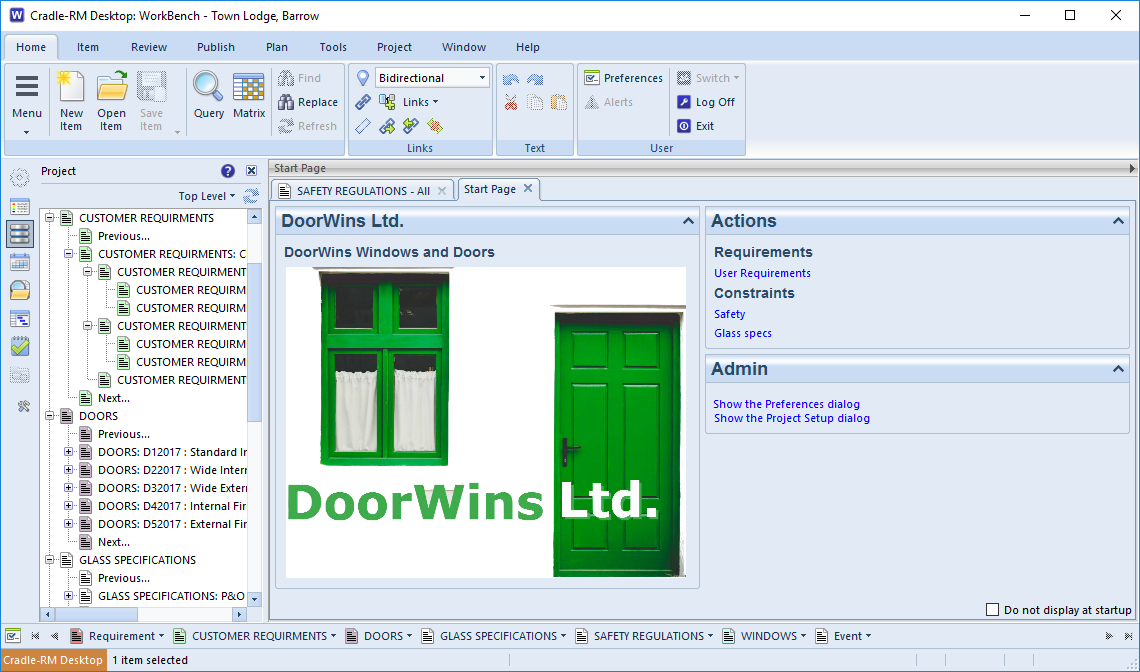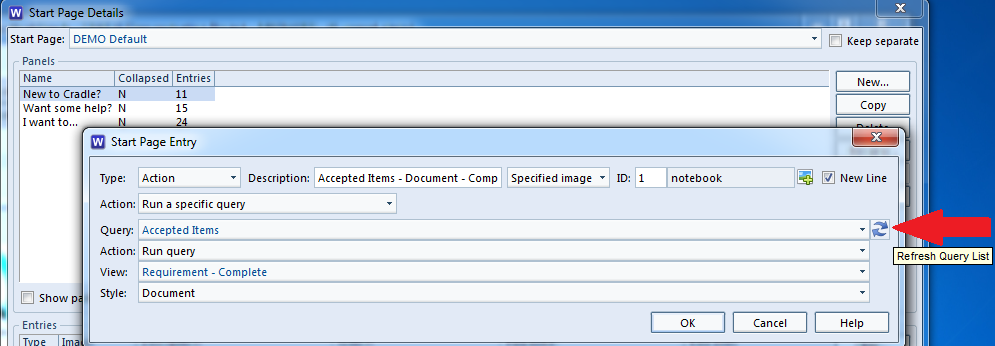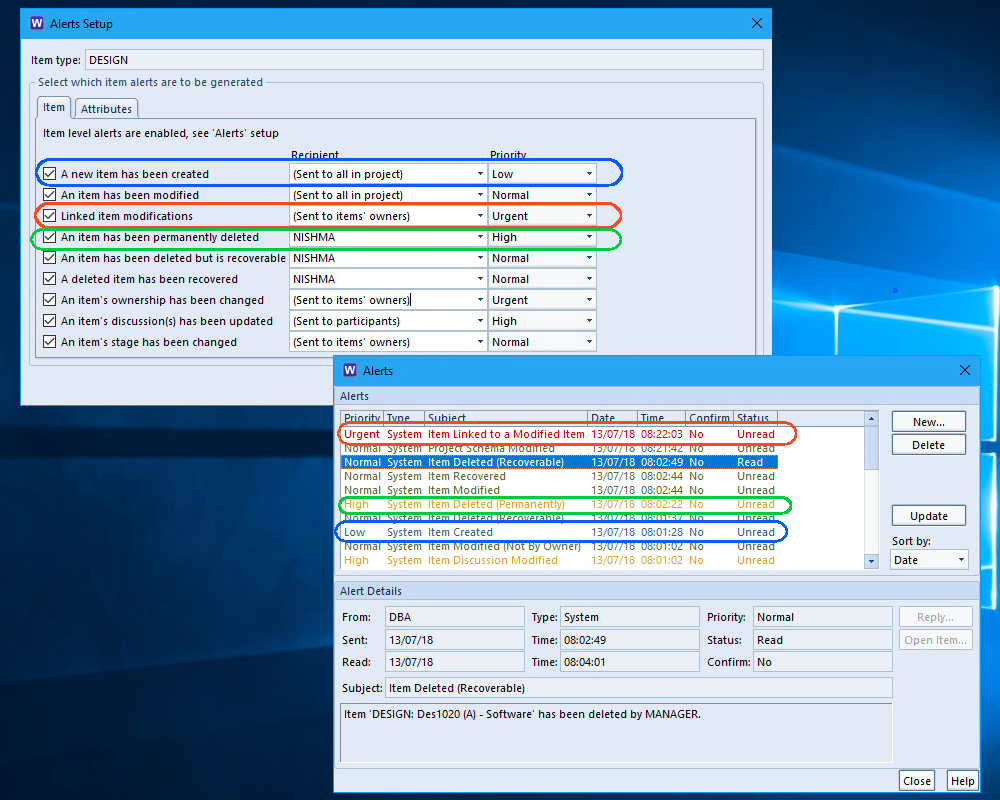What is a Security Code?
All Cradle licences are configured by 3SL Security Codes. This new Security Code must be installed on the host running the CDS (Cradle Database Server). It does not need to be installed on any machines were Cradle clients are installed.
Security Codes are in the file:
- $CRADLEHOME\.c_config – Linux
- %CRADLEHOME%\c_config.dat (usually c:\Program Files\Cradle\c_config.dat) – Windows
WARNING: Please be careful NOT to change any part of this file! If you do, you can easily prevent your Cradle system from working!
The Security Code contains the Cradle system’s serial number that identifies the Cradle system, and provides some basic information about it. The composition of the serial number is:
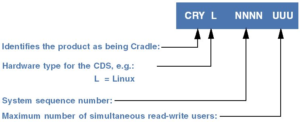
The serial number contains the system sequence number that is the unique identifier of the Cradle system. The serial number itself may change if, for example, you purchase additional licences to increase the number of simultaneous users that the system will support, but the system sequence number within the serial number will remain unchanged.
To obtain the serial number of your Cradle system (on Linux) at any time, enter the following command:
c_serial
Installing Security Codes on Windows
- Shut down all Cradle tools and servers
- Select Cradle Utilities > New Security Code from the Windows Start menu:

Security Code Configuration Utility - Copy and paste the Security Code into the Security Code Configuration Utility dialog and select Decode
- If the decoded details are correct, click Configure to apply the new Security Code
- Once this is complete, you should reboot the machine, or (if not possible) restart the Cradle servers
Installing Security Codes on Linux
- Shut down all Cradle tools and servers
- Run the following command, you can then restart the CDS and CWS servers:
c_config -i security-code
where security-code is the 92 character Security Code issued by 3SL. Further information on c_config can be found in the help pages.