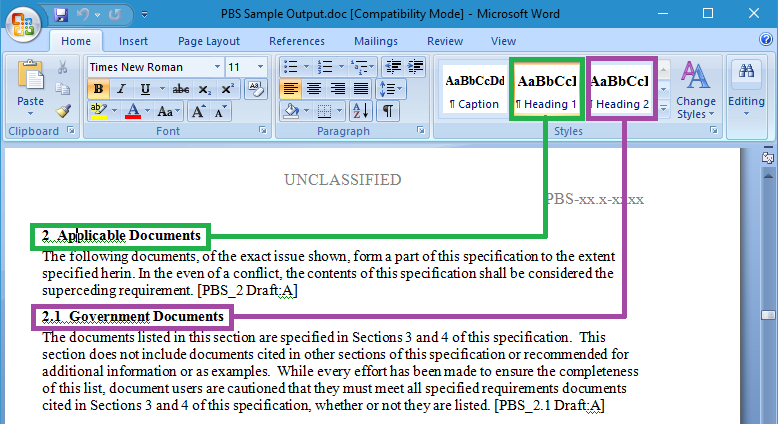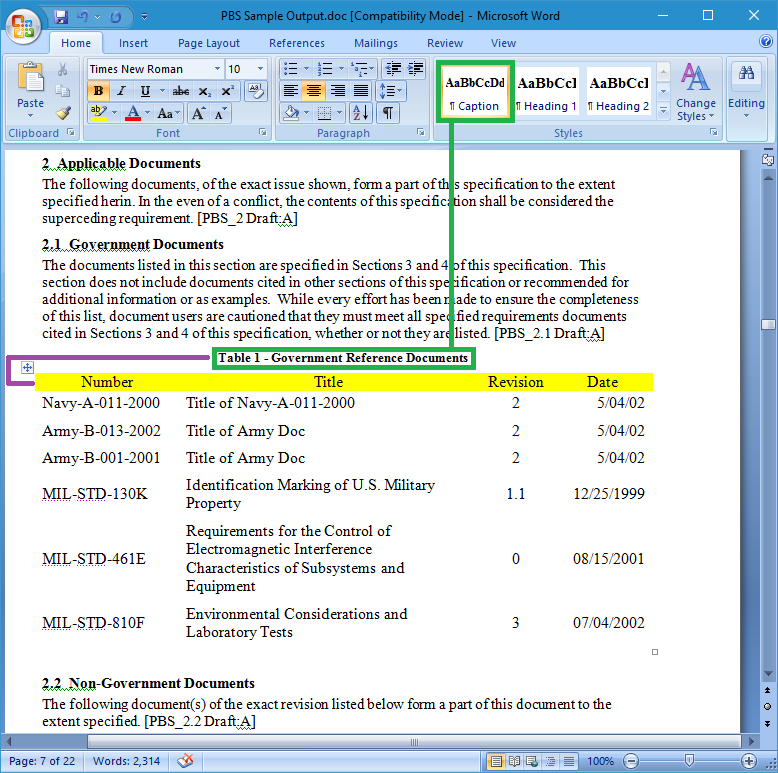Preparing Documents
Here are some small hints and tips for formatting/preparing your documents correctly, which will save you time and energy otherwise expended on laborious cut and paste exercises.
Microsoft® Word Formatting
In order to parse documents, Document Loader uses the hierarchical Word document structure. That is, it will assume that a Heading 1 is of higher importance than a Heading 2. It is important to remember that the document structure is more complex than just making a title by ‘increasing the font size’. Switching views to ‘Outline’ can help you understand how Word see the document. This will assist in preparing your documents for Document Loader to parse.
- Document Loader expects each requirement to be in a single paragraph and formatted with an appropriate heading style to indicate its level in the hierarchy.

Document heading styles to indicate level in hierarchy
- Requirement text, figures and other information should be positioned directly beneath the heading and formatted using paragraph style Normal or other body text-level style.
- Use separate paragraphs for distinct pieces of information, e.g. Assumption text and Requirement text.
- Always use paragraph styles rather than text formatting to change the appearance of a paragraph.
- Heading styles apply an outline level to your paragraphs, which tell Document Loader about the level of each requirement in the hierarchy
- Document Loader prefers pictures and OLE objects to be inserted in line with text. This means the picture is positioned in the text layer of the document, rather than floating on top of the text. In line pictures produce a better document structure.
- If you use captions to describe the pictures in your document, make sure that the caption is positioned immediately before or immediately after the picture, and formatted with Word’s caption style.
- If your document contains diagrams built with Word’s drawing objects, then you must ensure that all shapes in the diagram are grouped, otherwise Document Loader will parse each shape as a separate image.
- If you plan to capture a table with a requirement in each row, then your table must be uniform, that is, no merged cells and have the same number of columns in each row.
- As with pictures, if you use captions to describe the tables in your document, make sure that the caption is positioned immediately before or immediately after the table, and formatted with Word’s caption style.

Caption directly above table
For more information on formatting your documents correctly please refer to our online help.