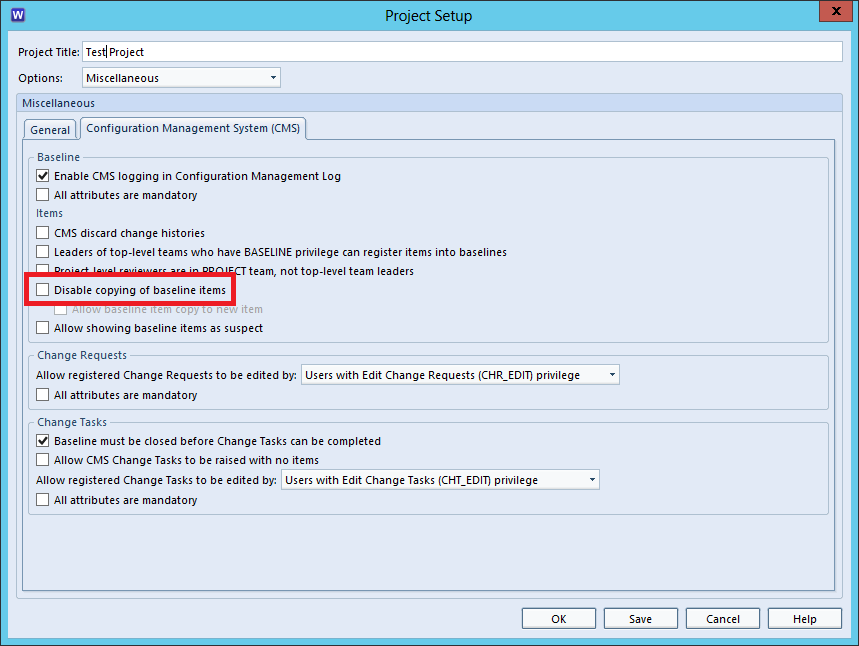Item Stuck in a Change Task
When using the Cradle Configuration Management System (CMS) you may come across the ‘Item Not Completed‘ message.
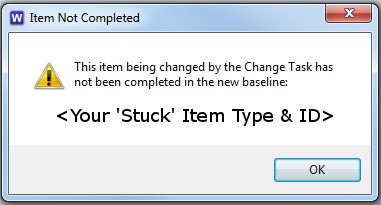
This happens when a Draft item associated with a Change Task gets deleted. As a result, the lack of the deleted Draft item, means the Change Task cannot be completed and the item cannot be added to a new baseline.
If you have an item stuck in a Change Task, fear not, there is a solution!
Resolving the ‘Item Not Completed’ Warning
To resolve the issue where an item is ‘stuck’ in a Change Task, perform the following steps:
- Open Project Setup and make sure the ‘Disable copying of baseline items‘ option is unchecked.

Disable Copying of Baselined Items in Project Setup - In a query select the item shown in the ‘Item Not Completed‘ dialog. From the right-click context menu select ‘Copy‘ and create a new Draft of the ‘stuck’ item.
- Submit, Review, Register the newly created Draft item as necessary until it is in a Baseline, then close the Baseline.
- The ‘Item Not Completed‘ message should no longer show and it should now be possible to Complete the Change Task.
- If required, re-enable the ‘Disable copying of baseline items‘ option in Project Setup which was disabled in step 1.