Importing
C_io.exe can be useful when importing large files or when a user has a lot of files. When c_io is in a batch file, it can import different files into different projects within one batch file. This file is then run when no one is in the database and so there should not be any issues.
The options available are:
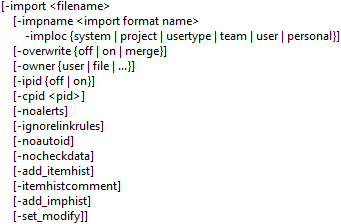
Required Import Options
The first option for importing needs the user to specify a location and a name for the file:
-import “C:\Temp\import1.exp”
All saved Import Formats in WorkBench can be used with -import
-impname is the Import Formats filename. When an Import Format is being used -overwrite, -owner, -ipid, -cpid and -noalerts are set from this file.
-imploc is the location of the Import Format file.
Elective Import Options
-overwrite is used when a user requires any items in the database to be overwritten, merged or not overwritten. If not in the command line the default of off is used.
- on – all data will be overwritten
- merge – all items will be merged
- off – no data will be overwritten and only new items added
-owner sets by whom the items imported are going to be owned by. Depending on the option set depends on the owner of the items:
- user option is owned by the user in the login option e.g. -login ADMIN the items will be owned by the ADMIN user.
- File option is the owner as stated in the import file
- A user can be specified and all items imports will be owned by that user e.g. -owner REQMAN
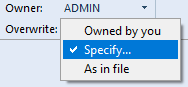
Additional Options
-ipid is the option to let c_io know whether to use the PIDs in the file or in the project it is being imported into.
- Off means the PIDs will be generated.
- On means the PIDs in the file will be used.
-cpid allows a user to specify the PID to be used for the items being brought in.
-noalerts option stops alerts from being generated during the import
-ignorelinkrules allows any cross references to ignore projects link rules in the current project but only if the user has the correct privileges. The user must have either ACCESS_BYPASS or PROJECT for this to work.
-noautoid allows the original numbering for items rather than any auto numbering set in the Project Schema.
-nocheckdata option stops data being checked so it is all imported.
-add_itemhist is the same a Auto update modification details and sets the current user, date and time, not what is specified in the file.
-itemhistcomment will include a Change History comment which will include the last modifier, modification date and time
-add_imphist will create a log with the history of the import. It shows the options used, who performed it and the date and time of the import.
-set_modify uses the current date and time instead of the date and time specified in the imported file.
All the above options are from the Import UI:
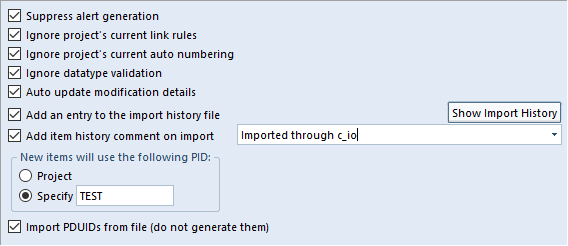
c_io.exe Batch File Importing Examples
Using Basic Options
“%CRADLEHOME%\bin\exe\windows\c_io.exe” -login admin,ADMIN,demo -import “C:\Temp\import1.exp” -overwrite merge -owner file -noalerts -ignorerules -noautoid -nocheckdata
Using Import Formats
“%CRADLEHOME%\bin\exe\windows\c_io.exe” -login admin,ADMIN,demo -impname TestImport -imploc project
Using Elective Options
“%CRADLEHOME%\bin\exe\windows\c_io.exe” -login admin,ADMIN,demo -import “C:\Temp\import3.exp” -overwrite on -owner REQMAN -ipid off -noalerts -ignorerules -noautoid -nocheckdata -add_itemhist -itemhistcomment “Imported through c_io” -add_imphist
Helpful other c_io options
There are several helpful options especially when using in a batch file.
-log allows a user to specify a name for a log. This is the log that will have the details of the actions performed during the import.
-noldap allows users to bypass using LDAP when running a command line or batch file.
-errorstack option is for logging any issues with the import
“%CRADLEHOME%\bin\exe\windows\c_io.exe” -login admin,ADMIN,demo -export “C:\Temp\all3.exp” -type all -noldap -errorstack -log “C:\Temp\all3_log.log
“%CRADLEHOME%\bin\exe\windows\c_io.exe” -login admin,ADMIN,demo -export “C:\Temp\pdb3.exp” -type pdb -noldap -errorstack -log “C:\Temp\pdb3_log.log
Options not used within a batch file
There are a couple of options that are not used in a batch file. The reason is that they are only useful in a command line, in a command prompt as they show pop ups with information on them.
-ver lets the user see what the version number, date and time of the build they are using.
-help option allows a user to see the command line options.
Related Posts
Read the article Batch File Reporting for advice on producing reports with c_io.
Exporting using a batch file.
Exporting a single frame from an item allows just one frame of data to be extracted.

