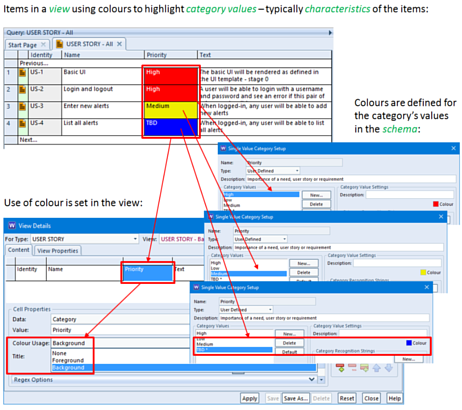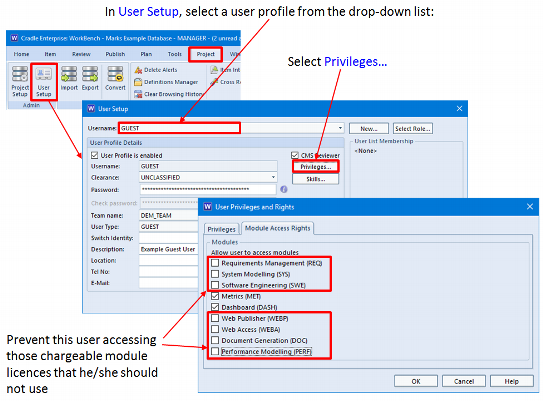Your project’s data is important and obviously you do not want to lose or damage any of it.
We recommend the following steps to help guard against accidental deletions of, or damage to, your project data:
- Turn on the ‘Enable recovery of deleted items’ option in your schema. Doing so ensures that items are only marked ‘recoverable’ when you delete them. So they can be restored if their deletion was a mistake.
- Enable change histories for items wherever possible. Doing so ensures that when cross references are deleted. The items at both ends of the link will have entries added to their change histories recording the deletion of the link between them.
- Do not grant BASELINE_RW or ACCESS_BYPASS privilege to any user unless it is absolutely necessary. In general, it is preferable to use the user profile MANAGER for operations where these privileges are needed, rather than to give them to a user who can use them at any time.
- Avoid using the MANAGER login account whenever possible. This user profile has all privileges and maximum security clearance. Therefore, you can ANYTHING when logged-in with this user profile, including deleting everything in your database!
- Create a separate administrative account, perhaps called MGR, ADMIN or ROOT, and give this account all privileges except ACCESS_BYPASS and BASELINE_RW
- We recommend not giving the delete privilege to every user