A Fully Customisable Systems Engineering Environment
We use definition files to define your Cradle environment to your project’s needs.
- Queries – how we filter items in the database
- Views – how we view the lists of filtered items
- Forms – how we see individual items
- Matrices – how we view results of queries and linked items in rows and columns
- Metrics – how we can see the numbers of items meeting a criteria
- Reports – how we output exported tables containing a set of query results formatted according to a particular view and table style.
- Dashboards – management summary that can define KPIs
- Navigations – how we filter cross references
- Startpages – how we provide a range of selectable actions, each of which either displays a PDF file, opens a specific page in the Cradle help, opens a particular dialog or runs a query, report or similar. The start page is displayed in the main working area of the WorkBench UI and is fully customisable
- Sessions – store information about your required WorkBench environment such as window dimensions, current project, opened queries, reports etc. to be loaded upon login
- Graphical Print Settings – how we print diagrams
- Hierarchy Diagram Properties – style in which we show items
- Capture Setups – how we are to capture items in Document Loader
- Report Styles – styles available for reports which include font, alignment, underline, etc.
- Graph Styles -styles available for graphs which include fonts, grid size, axes size, etc.
- Export Formats – settings of exports to reuse at a later time
- Import Formats – settings of imports to reuse at a later time
All of the above are available in WorkBench and subsets are available in other tools, e.g. you can run queries in WebAccess or use Import Formats with c_io
For more information on how to setup these definition file please see definitions section of our online help.
These definitions are stored in one of several areas:
- Project – visible to all members of the Cradle project (PROJECT privilege is required)
- User Type – visible to all users with your user type in this project
- Team – visible to all members of your current team in this project
- User – visible only to you when logged in as this Cradle username in this project
- Personal – visible to a specific machine login username, across all projects to which he/she has accesses
- Automatic – visible to all members of this Cradle project (you cannot save definitions with this scope). Automatic definitions are created as a starter set when an item type is defined. They are a good starting candidate for editing and then using ‘Save As‘
- System – you cannot save definitions with this scope
Managing Definitions
WorkBench provides the ability to manage your Cradle environments via:
- Definitions Sidebar
- Definitions Manager
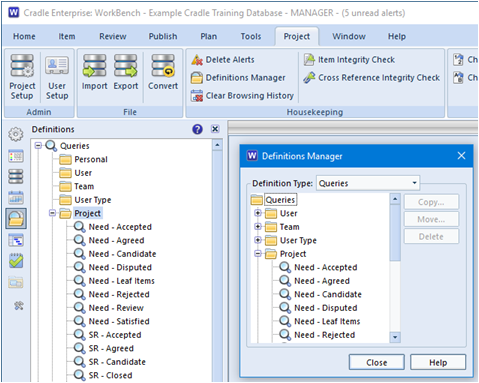
These allow you to copy, move or delete definition files through the WorkBench interface.
Using these methods to manage your definitions enables you to reduce the number of stored definitions within a project by allowing users to share definitions at the team-level as opposed to users having their own copies of the same definitions.
Redundant Definitions
To reduce the amount of redundant definitions, it is possible for the user to create a User Definition opposed to creating a Project definition if it is for personal use. It is also possible to delete previous Definitions if they are no longer required.
Examples
A user could:
- Move definitions from a user to that user’s team, or to the project, for everyone to use
- Copy definitions from one team to another team or a member of another team
- Move definitions from a user to become accessible by all users of a specific user type

