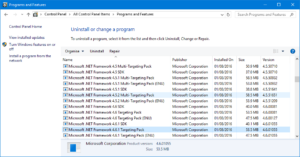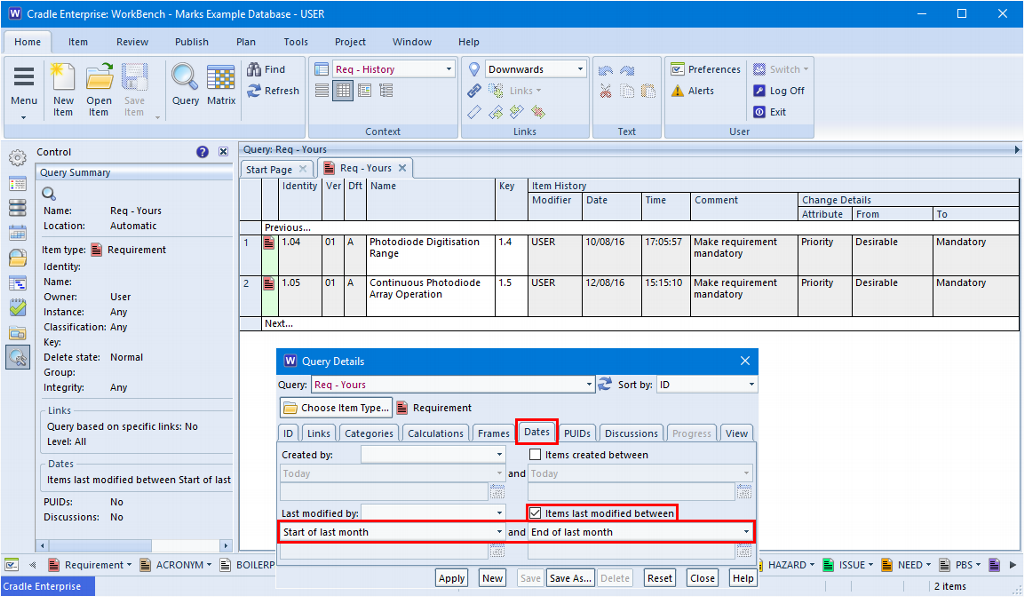During installation, some customers see messages that the Visual Studio 2015 C++ Runtime cannot be installed, or cannot be found, or they cannot install their Security Code, or none of the Cradle servers or tools will start. All of these issues mean that the Windows C runtime is not installed and runnable. All parts of Cradle use this library. The library will only install and run if all the necessary Windows updates are installed. However, the library does not ‘tell Windows’ which updates it needs.
Solution
To fix these issues, you must install Windows updates. Since updates may allow other updates to install, you repeatedly install all Windows updates until no more will install. See the figure. Your installation may not display exactly as shown. You may have multiple versions of the library installed.
You can view your Windows updates. If you want a list of updates, start PowerShell as Administrator and paste this code:
Get-WmiObject -Class “win32_quickfixengineering” | Export-Csv c:\temp\updates.csv
Select-Object -Property “Description”, “HotfixID”,
@{Name=”InstalledOn”; Expression={([DateTime]($_.InstalledOn)).ToLocalTime()}}
which creates a list of all Windows updates in the file: c:\temp\updates.csv
We apologise for any inconvenience caused.