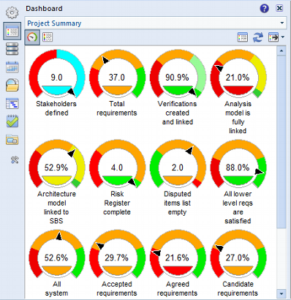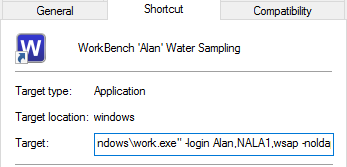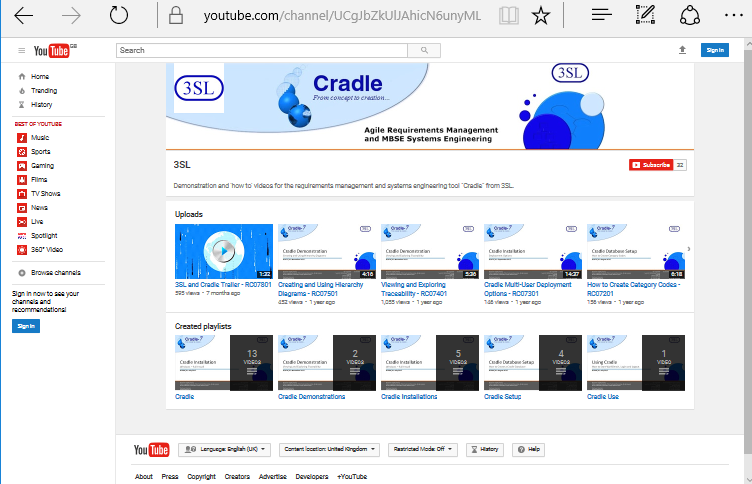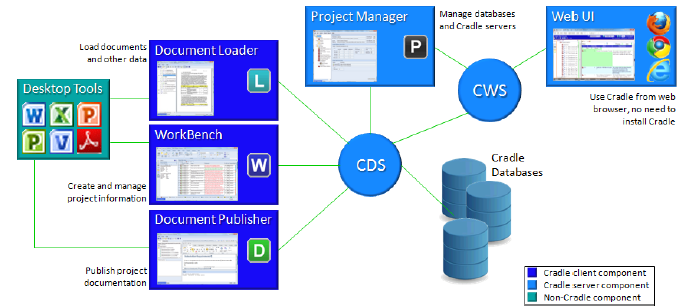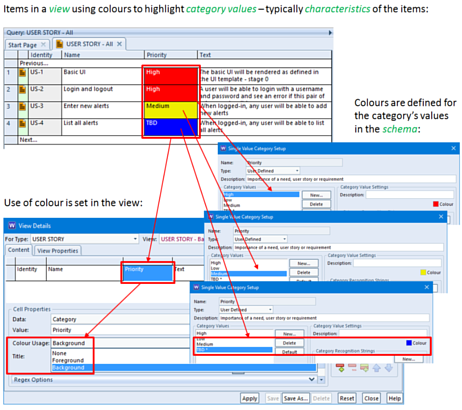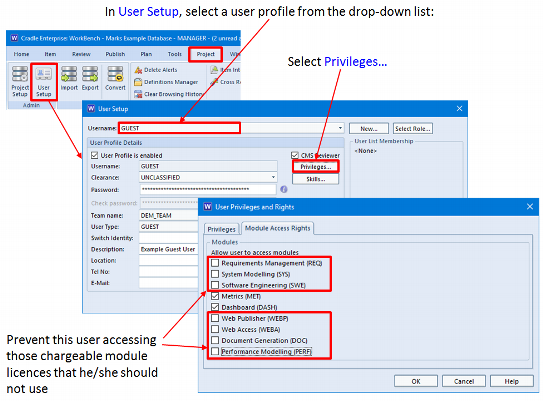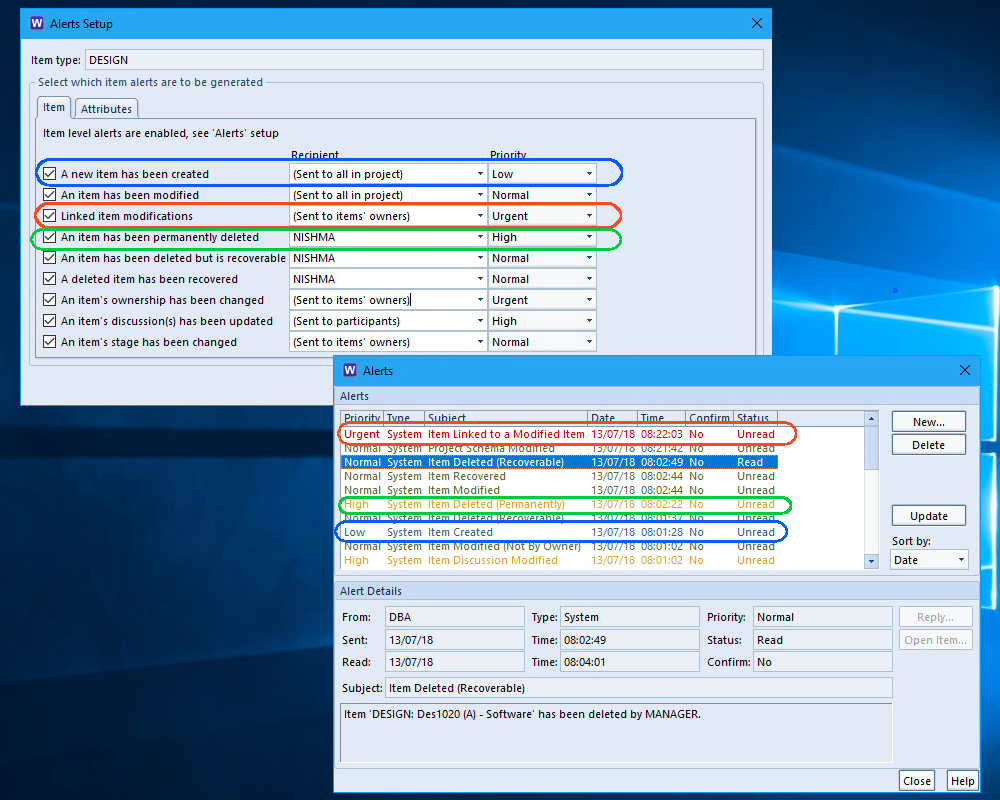We are pleased to announce the release of Cradle-7.2!
3SL Customers with active maintenance have been sent an e-mail notification of this release, and details of which enhancement requests and bug reports are in it.
New Capabilities
Cradle-7.2 contains a range of new capabilities that are described in its release notes:
https://www.threesl.com/downloads/download.php?version=v7.2§ion=documentation&filename=rm00776-V72ReleaseNotes.pdf
Some of the highlights are:
- Full support for IPv6 networking
- Availability of 64-bit Cradle for Linux, use of the latest Windows .NET and improved support of Office 2016
- Locking projects and disconnecting users through Project Manager
- Improvements in custom web UI components, and the as-supplied Basic web UI
- Dashboards as dials in WorkBench and in web UIs
- More flexibility with Change Tasks in the CM system
- Extended quality checks in the Conformance Checker and for SysML in the Consistency Checker
- Find and replace
– Extensions to queries and views - New functional modelling options with PADs and IDEF0
Download
Cradle-7.2 available from our website here: https://www.threesl.com/downloads/software.php
You need a new Security Code for Cradle-7.2, other Security Codes cannot be used. There is a database conversion from 7.1 to 7.2. The converter which run automatically if you install Cradle-7.2 ‘over the top of, in the same directory as, the earlier version of Cradle from which you are upgrading.
You must upgrade all Cradle installations to 7.2. Cradle-7.1 clients cannot connect to a Cradle-7.2 server, and a Cradle-7.2 server cannot serve Cradle-7.1 clients.
We hope that you will welcome the new capabilities in Cradle-7.2!